Breadcrumbs
How to copy and paste Text in Android 4.4 KitKat
Description: This article will show you how to copy and paste text in Android 4.4, KitKat.
- Tap and hold on the text you are wanting to select.
- The word will be highlighted. Drag the blue sliders to select more or less of your text.
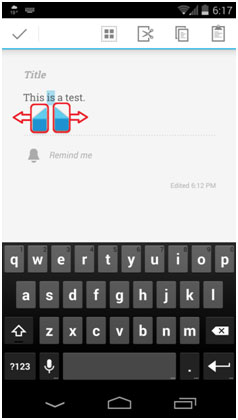
- Along the top of the screen, you will be given different options. If you wish to select all of the text in the area, tap the Select All icon.

- Selecting the Cut icon will copy the text to the clipboard and then delete the text.
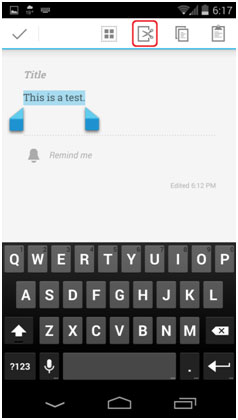
- Selecting the Copy icon will copy the text to the clipboard only.
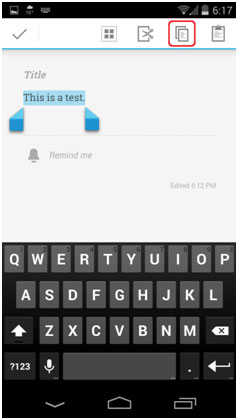
- When you are ready to paste your text, tap and hold on the screen until a button appears with the word Paste appears. Tap the Paste button and your copied text will appear.
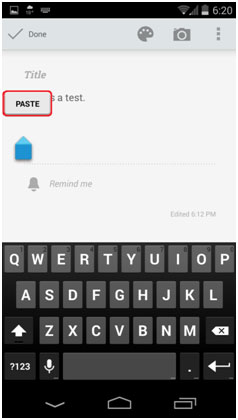
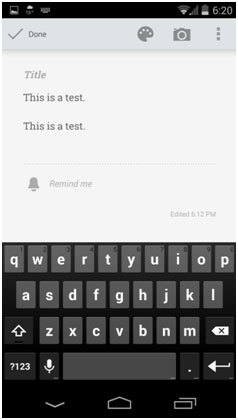
Technical Support Community
Free technical support is available for your desktops, laptops, printers, software usage and more, via our new community forum, where our tech support staff, or the Micro Center Community will be happy to answer your questions online.
Forums
Ask questions and get answers from our technical support team or our community.
PC Builds
Help in Choosing Parts
Troubleshooting
