Breadcrumbs
How to show the Desktop Version of a Website in Chrome for Android
Description: Some mobile versions of websites do not have all of the features as the desktop version of the website. This article will show you how to show the desktop version of a website in Chrome for Android.
- Open the Chrome application.
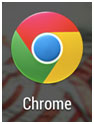
- Navigate to the page you are wanting to view. For this example, we will use espn.com.
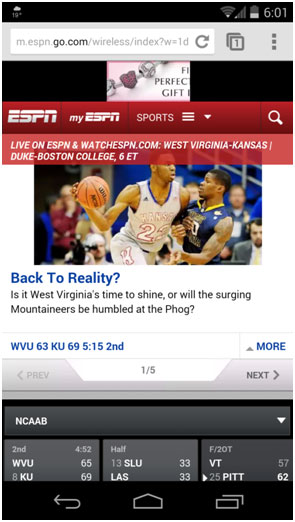
- Tap the menu icon in the top right hand corner of the screen. This is represented by 3 vertical dots.
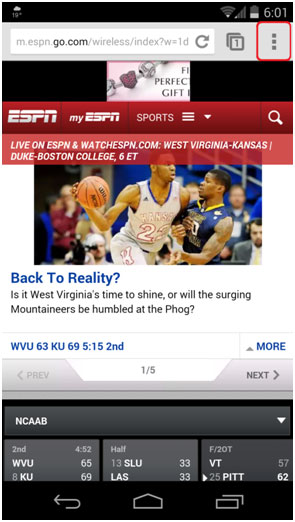
- Tap Request desktop site.
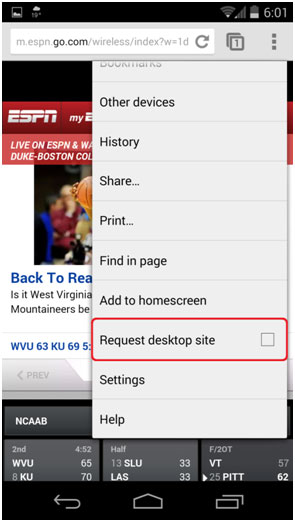
- The page will reload and the desktop version will appear. To go back to the mobile version, repeat steps 3 and 4.
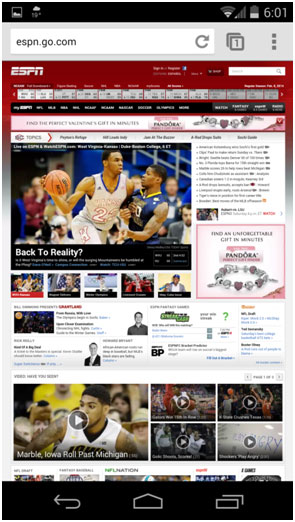
Technical Support Community
Free technical support is available for your desktops, laptops, printers, software usage and more, via our new community forum, where our tech support staff, or the Micro Center Community will be happy to answer your questions online.
Forums
Ask questions and get answers from our technical support team or our community.
PC Builds
Help in Choosing Parts
Troubleshooting
