Breadcrumbs
How to turn on WPS on a Tenda W1800R Router
- Start by making sure the computer and router are connected with an Ethernet cable from the computer to Port 1, 2, or 3 on the back of the Tenda Router.
- Open your internet browser and type in the Router's IP address and tap enter. It is 192.168.0.1 by default unless you have changed it.
- Enter the login name and password (default is admin for both) and click Login then click OK.
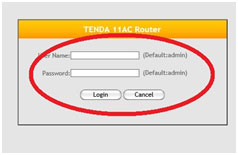
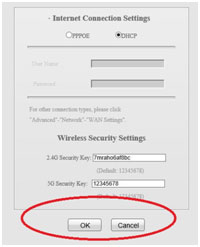
- Click on the Wireless tab on the top.
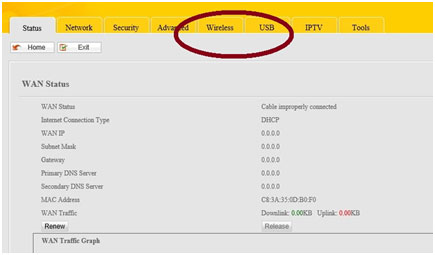
- Select WPS on the left side by clicking it.
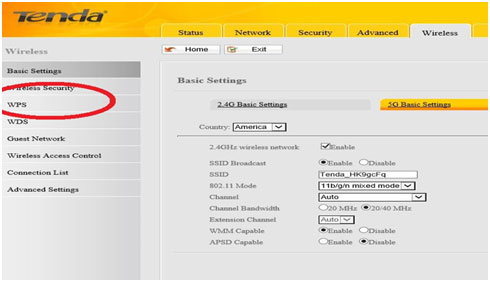
- Select the Enable radio button then click Save.
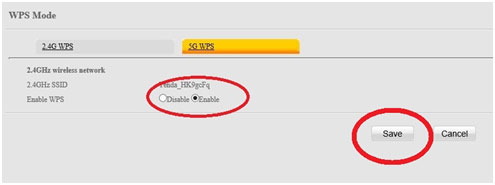
- Press the WPS/Reset hardware button on the back of the router for 2 seconds.
- The WPS light will flash.
- This will last until a WPS device either syncs up with it or WPS times out in 5 minutes.
Technical Support Community
Free technical support is available for your desktops, laptops, printers, software usage and more, via our new community forum, where our tech support staff, or the Micro Center Community will be happy to answer your questions online.
Forums
Ask questions and get answers from our technical support team or our community.
PC Builds
Help in Choosing Parts
Troubleshooting
