Breadcrumbs
How to add a Weekly Scan for ESET Version 7 in Windows 8
The information in this article refers to a previous version of ESET. It is recommended that you run the most current version of ESET. Please see our tech article How to update your ESET Program to the Latest Version for assistance with updating your program. The information in the article below is provided as a convenience to those who may still have questions about the older version of the program.
Description: This is a guide on how to set a schedule for ESET to scan automatically.
- In Windows 8, take your mouse to the top right corner to bring up the Charms Bar and select the Search Charm at the top.
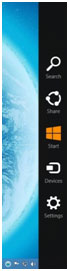
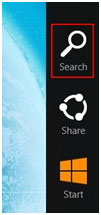
- Type in ESET to initiate a search for the program and click on the result on the left side.
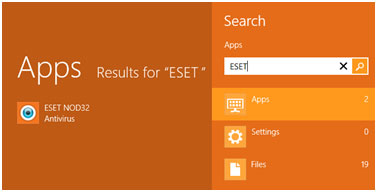
- Click on Tools on the left side, and then Scheduler.
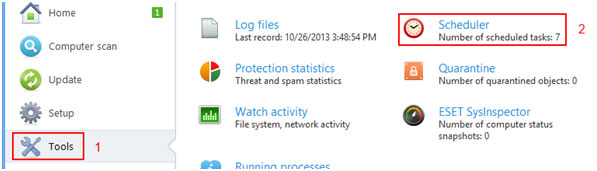
- Then click on Add at the bottom to add a task.

- Next click on the drop-down menu and add an On-Demand Computer Scan.

- Type in the scan name and select the frequency you want the scan to run. We chose weekly.
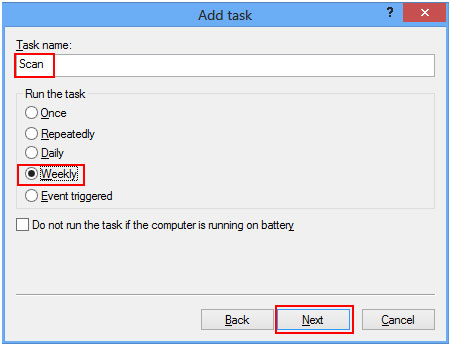
- Select the time you want to run the scan. We chose Sunday at 2:00 AM.
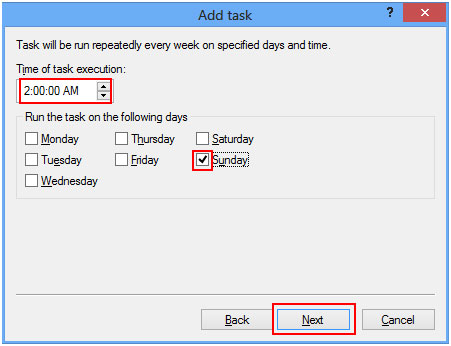
- Next select “Run the task as soon as possible” and then click Next.
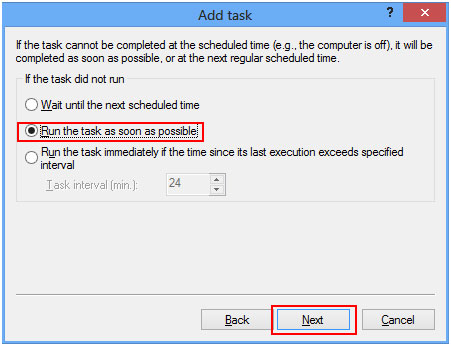
- Review the task and then click Finish. You’re almost done.
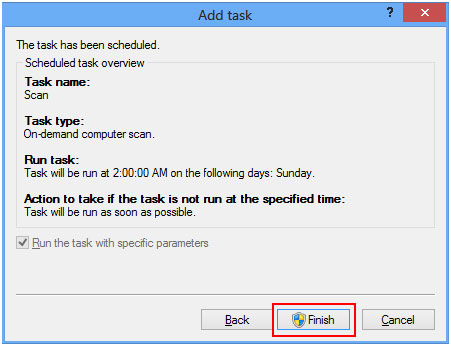
- The last and final step is to choose what ESET will scan. Check these three boxes if you have them available.
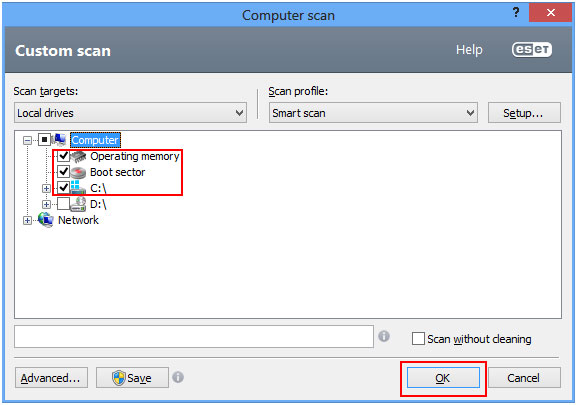
Technical Support Community
Free technical support is available for your desktops, laptops, printers, software usage and more, via our new community forum, where our tech support staff, or the Micro Center Community will be happy to answer your questions online.
Forums
Ask questions and get answers from our technical support team or our community.
PC Builds
Help in Choosing Parts
Troubleshooting
