Breadcrumbs
How to temporarily disable Protection in ESET Version 7
The information in this article refers to a previous version of ESET. It is recommended that you run the most current version of ESET. Please see our tech article How to update your ESET Program to the Latest Version for assistance with updating your program. The information in the article below is provided as a convenience to those who may still have questions about the older version of the program.
Description: ESET NOD32 Antivirus and Antispyware can on occasion interfere with certain activities. This guide will walk you through how to temporarily disable Antivirus and Antispyware in ESET NOD32 Antivirus 7.
- Locate the ESET icon in the taskbar next to the time and then click Temporarily disable protection.
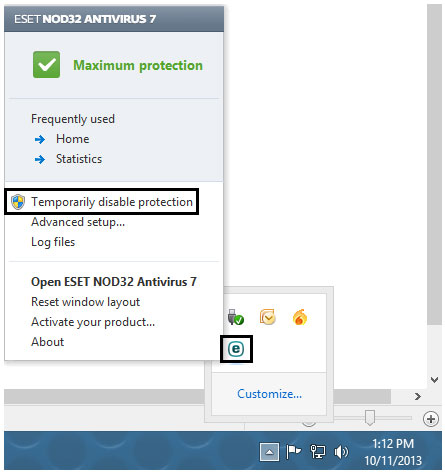
- Click Yes on the popup asking if you are sure you want to temporarily disable protection.
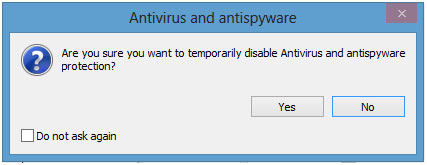
- Choose how long to have protection disabled from the drop down menu and then click OK.
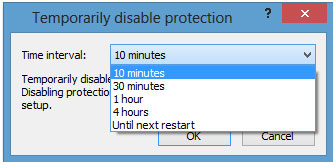
- A notification will appear indicating that protection has been disabled and the system is at risk. This notification will disappear and protection will be automatically re-enabled after the temporary duration chosen expires or after the next reboot.
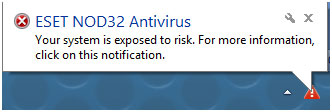
Technical Support Community
Free technical support is available for your desktops, laptops, printers, software usage and more, via our new community forum, where our tech support staff, or the Micro Center Community will be happy to answer your questions online.
Forums
Ask questions and get answers from our technical support team or our community.
PC Builds
Help in Choosing Parts
Troubleshooting
