Breadcrumbs
How to change Scan Settings for Removable Media in ESET Version 7
The information in this article refers to a previous version of ESET. It is recommended that you run the most current version of ESET. Please see our tech article How to update your ESET Program to the Latest Version for assistance with updating your program. The information in the article below is provided as a convenience to those who may still have questions about the older version of the program.
Description: This guide applies to both ESET NOD32 Antivirus Version 7 and ESET Smart Security Version 7. This article shows how to change the default scan action taken when inserting removable media.
- Open ESET by clicking on the ESET icon in the taskbar next to the time and then click Open ESET.
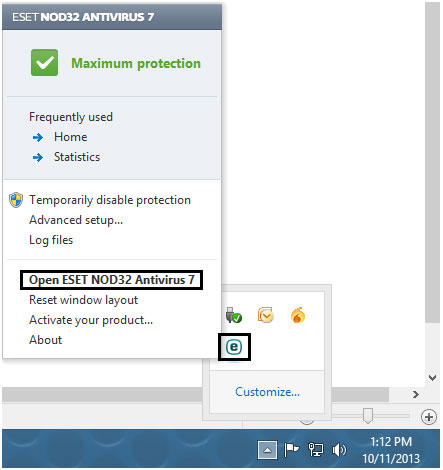
- Press the F5 key on the keyboard to open the Advanced options window.
- Expand the section labeled Computer by clicking on the plus sign to the left and then click on Removable media.
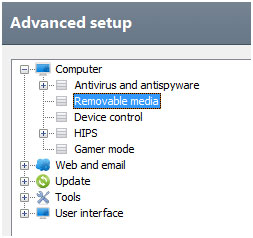
- Choose the default scan action for ESET to take after removable media is inserted. Actions include Show scan options and Automatic device scan. To disable removable media scanning, uncheck the box that says Action to take after inserting removable media.
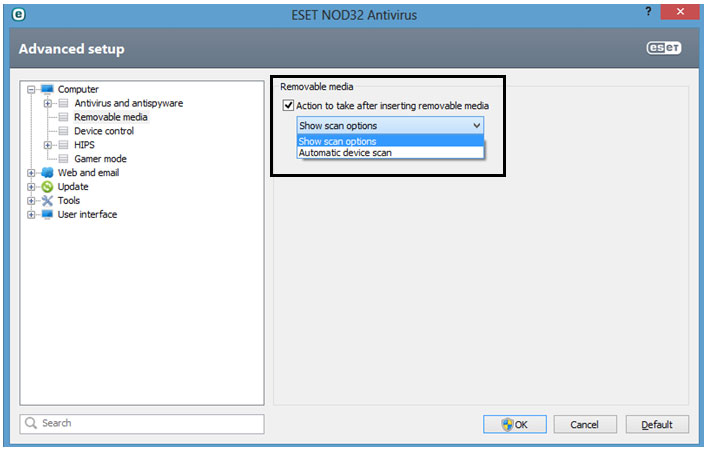
- Click OK to save the changes.
Technical Support Community
Free technical support is available for your desktops, laptops, printers, software usage and more, via our new community forum, where our tech support staff, or the Micro Center Community will be happy to answer your questions online.
Forums
Ask questions and get answers from our technical support team or our community.
PC Builds
Help in Choosing Parts
Troubleshooting
