Breadcrumbs
How to disable the Successful Update Notification in ESET Version 7
The information in this article refers to a previous version of ESET. It is recommended that you run the most current version of ESET. Please see our tech article How to update your ESET Program to the Latest Version for assistance with updating your program. The information in the article below is provided as a convenience to those who may still have questions about the older version of the program.
Description: This guide applies to both ESET NOD32 Antivirus Version 7 and ESET Smart Security Version 7. This article will show you how to disable the notification of a successful update in ESET NOD32 Antivirus 7.
- Open the ESET software by double clicking the ESET icon in the system tray (near the clock). You may need to click on the triangle to show more icons.
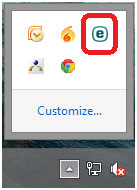
- Click Setup.
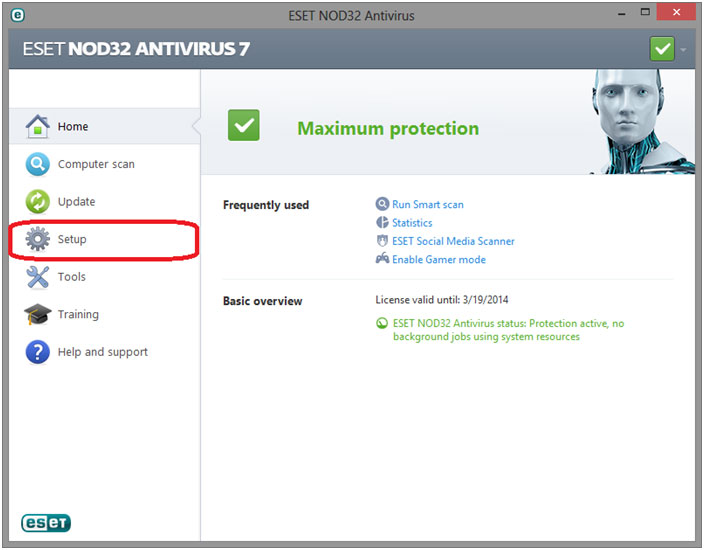
- Click Enter advanced setup.
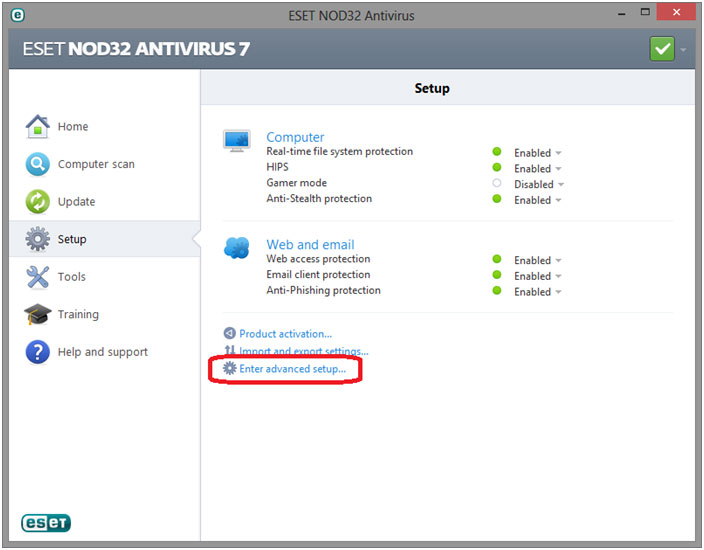
- Click the + next to Update, and then click Settings.
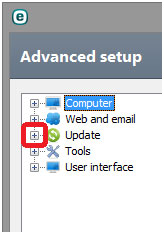
- Check the box next to Do not display notification about successful update.
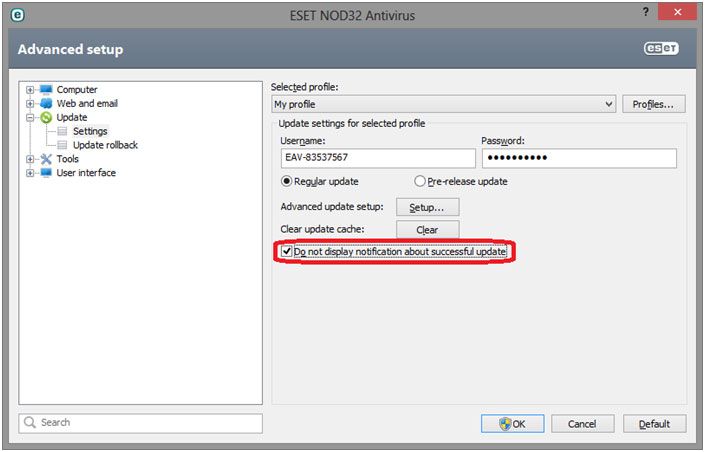
- Click OK and close the program.
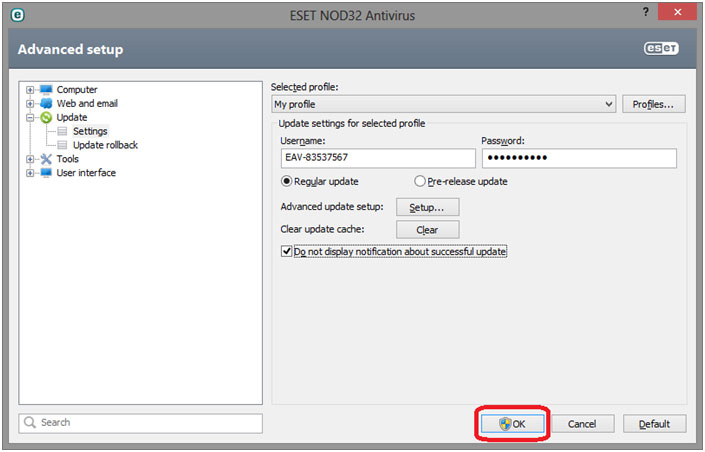
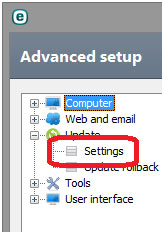
Technical Support Community
Free technical support is available for your desktops, laptops, printers, software usage and more, via our new community forum, where our tech support staff, or the Micro Center Community will be happy to answer your questions online.
Forums
Ask questions and get answers from our technical support team or our community.
PC Builds
Help in Choosing Parts
Troubleshooting
