Breadcrumbs
How to repair Microsoft Office 2013 or Office 365 in Windows 8
Description: If you can no longer open a Microsoft Office 2013 or Office 365 application you can repair it to resolve the issue.
- On the Start Screen, start typing in Uninstall a Program, this will start a search.
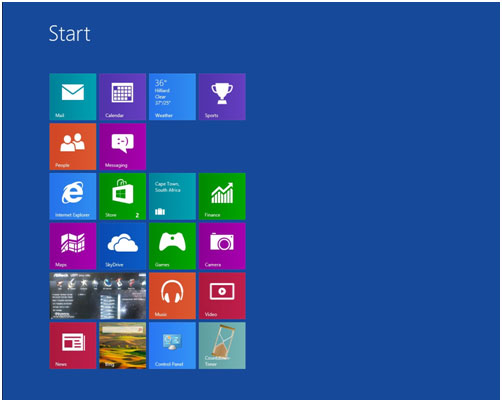
- Click on Settings on the right hand side then click on Uninstall on the left hand side.
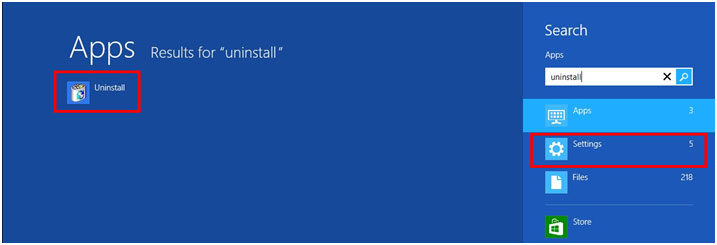
- Click on Uninstall a Program
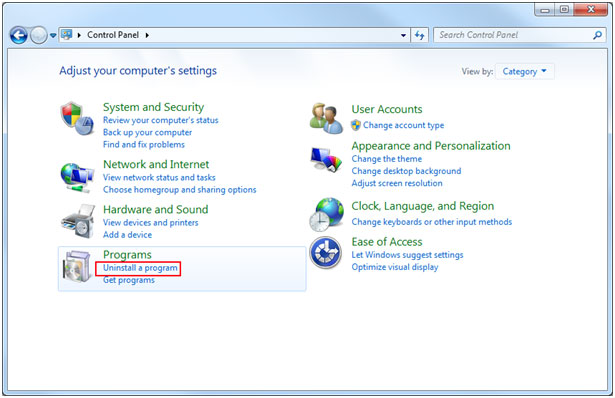
- In the search box in the upper right hand corner of the screen type in Microsoft Office.
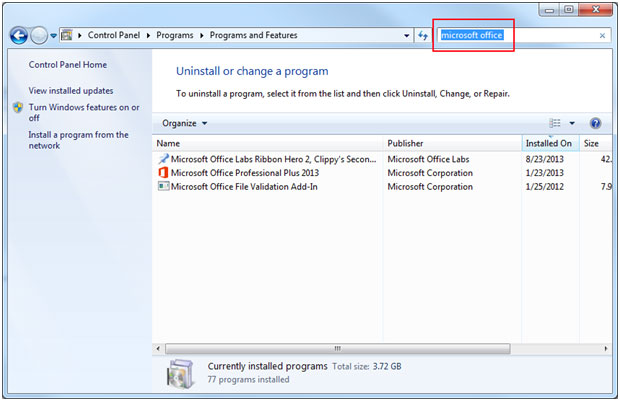
- Click on your version of Microsoft Office once to highlight it blue, then click on the change button.
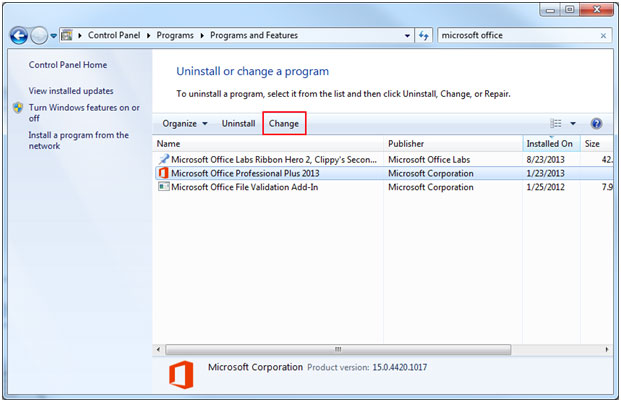
- Select Repair, then click Continue.
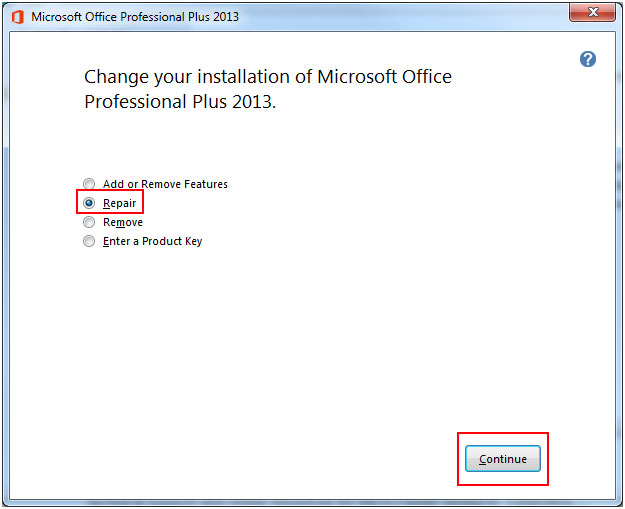
- It will now repair Microsoft Office or Office 365.
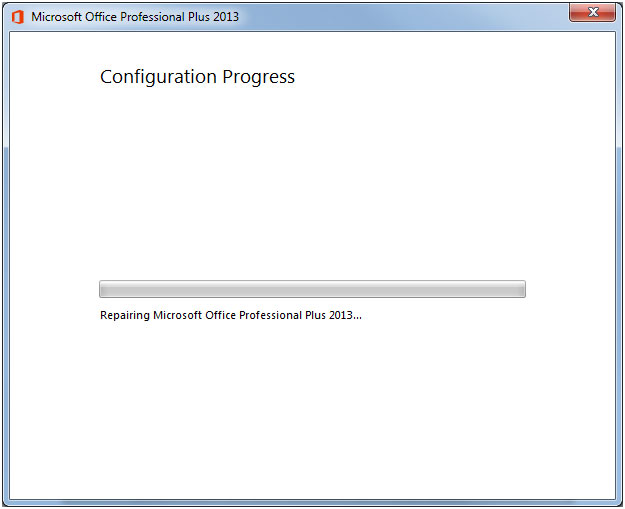
- If prompted to choose a type of repair, always choose the Online Repair.
- When the repair is finished it will prompt you to restart your computer, after you restart your computer the repair will be finished.
Technical Support Community
Free technical support is available for your desktops, laptops, printers, software usage and more, via our new community forum, where our tech support staff, or the Micro Center Community will be happy to answer your questions online.
Forums
Ask questions and get answers from our technical support team or our community.
PC Builds
Help in Choosing Parts
Troubleshooting
