Breadcrumbs
How to directly view all Apps when clicking on Start in Windows 8.1
Description: This article will show you how to directly view all apps when clicking on the Start button in Windows 8.1.
- From the desktop, right click on the taskbar and click Properties.
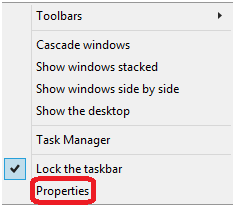
- Click the Navigation tab.
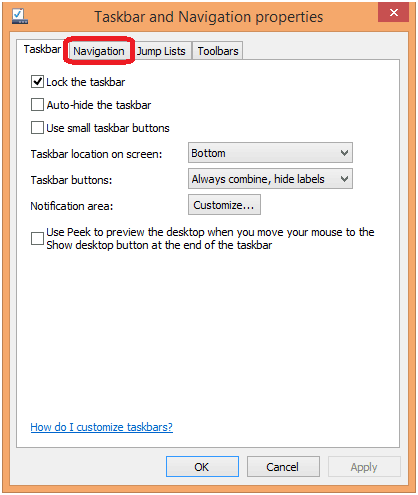
- Check the box next to Show the Apps view automatically when I go to Start.
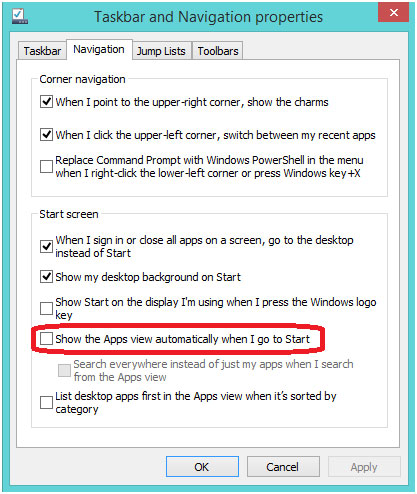
- Click OK. Now, when you go click the Start button, you will see all apps installed on the computer.
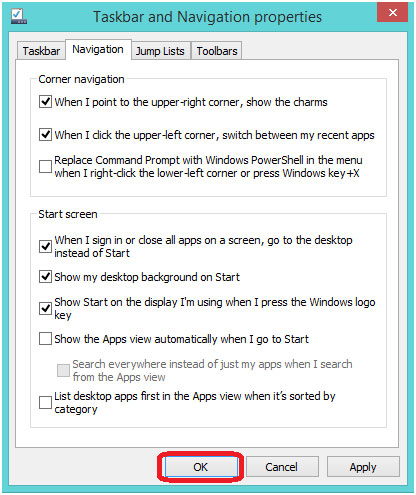
Technical Support Community
Free technical support is available for your desktops, laptops, printers, software usage and more, via our new community forum, where our tech support staff, or the Micro Center Community will be happy to answer your questions online.
Forums
Ask questions and get answers from our technical support team or our community.
PC Builds
Help in Choosing Parts
Troubleshooting
