Breadcrumbs
How to disable Login Items (Start Up Programs) in Mac OS X
Description: This technical article shows how to speed up boot time and reboot by disabling programs not required at log in.
- Click and open System Preferences from the dock.

- Click and open Users & Groups.
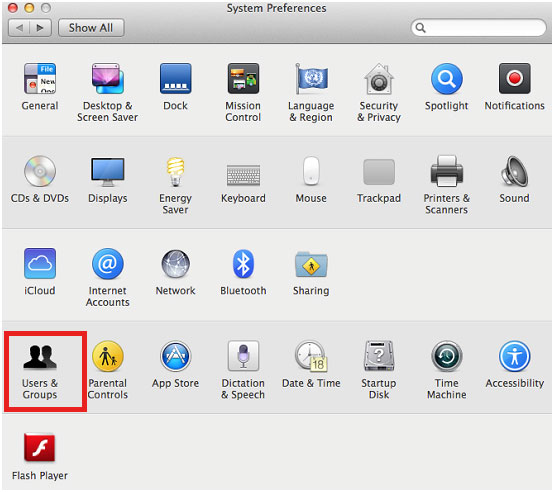
- Click on Login Items, click on the lock and then enter password to make changes.
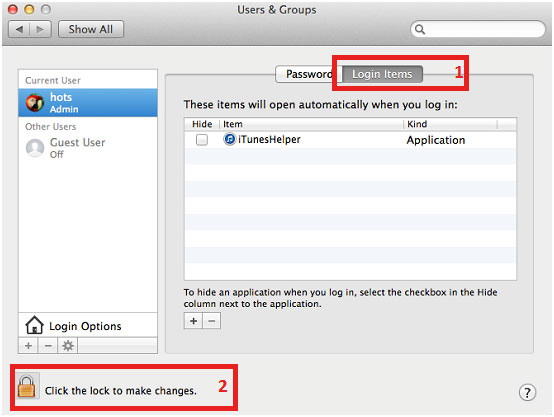
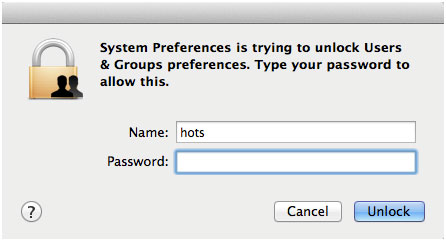
- Select the checkbox next to the application to hide during log in; this will disable it from starting up with Mac computer.
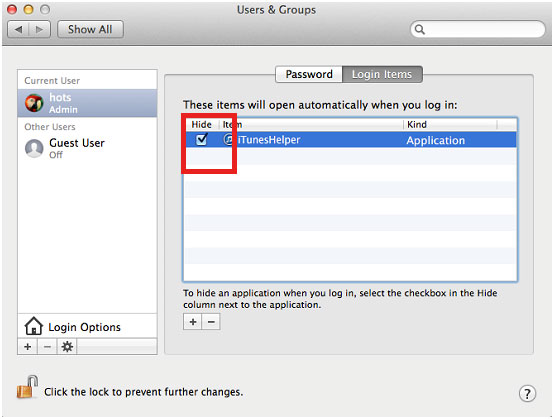
Technical Support Community
Free technical support is available for your desktops, laptops, printers, software usage and more, via our new community forum, where our tech support staff, or the Micro Center Community will be happy to answer your questions online.
Forums
Ask questions and get answers from our technical support team or our community.
PC Builds
Help in Choosing Parts
Troubleshooting
