Breadcrumbs
How to set up ClearType Text Tuner in Windows 8
Description: This technical article will show you how set up ClearType Text Tuner in Windows 8.
- Press Windows key + X.
- Select Control Panel.
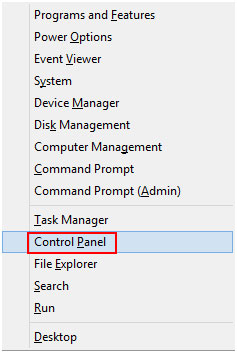
- Click on Hardware and Sound.

- Click on Display.

- Select Adjust ClearType text.
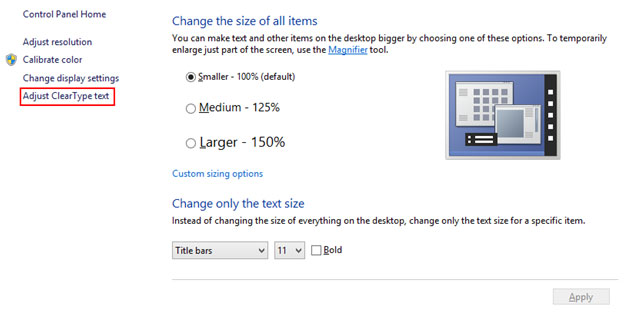
- Check the Turn on ClearType box and click Next.
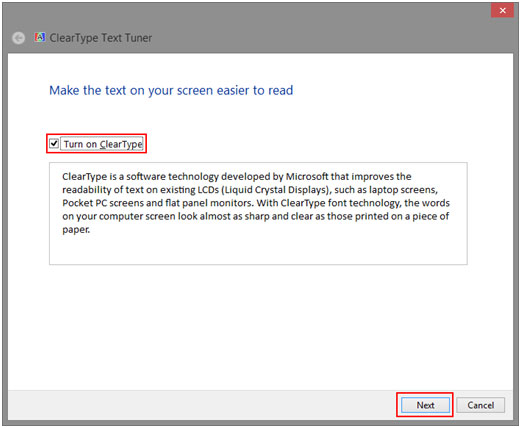
- You can setup ClearType on more than one display. Click Next and proceed with the quick setup.
- You have now set up ClearType Text Tuner. You can also go back and re-adjust the settings at anytime.
Technical Support Community
Free technical support is available for your desktops, laptops, printers, software usage and more, via our new community forum, where our tech support staff, or the Micro Center Community will be happy to answer your questions online.
Forums
Ask questions and get answers from our technical support team or our community.
PC Builds
Help in Choosing Parts
Troubleshooting
