Breadcrumbs
How to view the WinBook PCI DVR Cameras from a Different Computer
Description: If you want to view your cameras from a different computer you can follow the steps in this article.
- In the JDVR program, click Network.
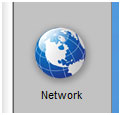
- Select the cameras you want to view remotely then click Get Code, this will generate a code (Please copy this code down exactly as it appears in your program). Then click OK.
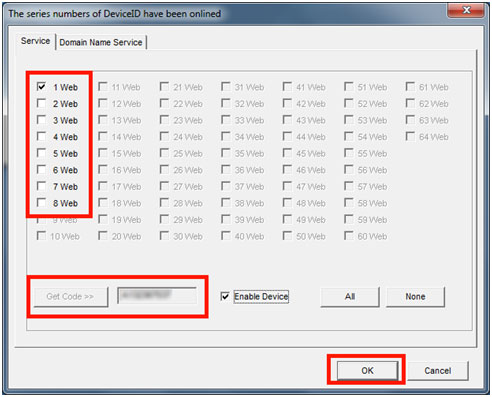
- After getting the code, on the computer you want to view the cameras remotely head to http://webcc.jovecloud.com. (It may take some time to load the page). If you get any ActiveX popup boxes regarding the CCWeb app, it will be necessary to allow them.
- Select the CloudSEE tab, then type in your code, finally hit logon to see your cameras.
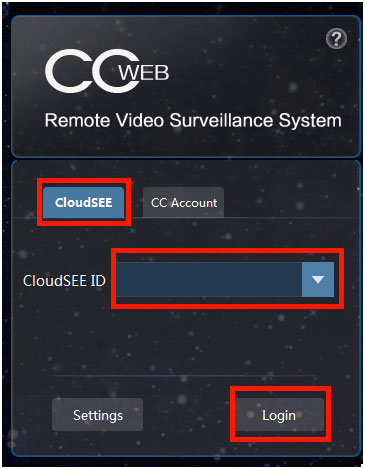
Technical Support Community
Free technical support is available for your desktops, laptops, printers, software usage and more, via our new community forum, where our tech support staff, or the Micro Center Community will be happy to answer your questions online.
Forums
Ask questions and get answers from our technical support team or our community.
PC Builds
Help in Choosing Parts
Troubleshooting
