Breadcrumbs
How to change AutoPlay Settings on a WinBook Tablet running Windows 8.1
Description: This technical article will show how to change AutoPlay settings on the WinBook 10.1” Tablet running Windows 8.1
- Open the charms bar by swiping in from the right hand side of the screen.
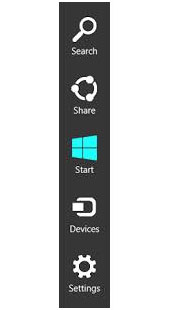
- Choose Settings from the charms bar.
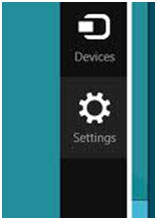
- Under settings go to Change PC settings.
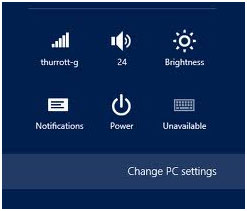
- Under Change PC settings choose AutoPlay.
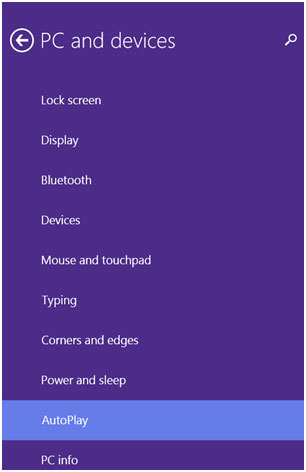
- This will open up a new window and give you a couple of drop down boxes to change AutoPlay Defaults.
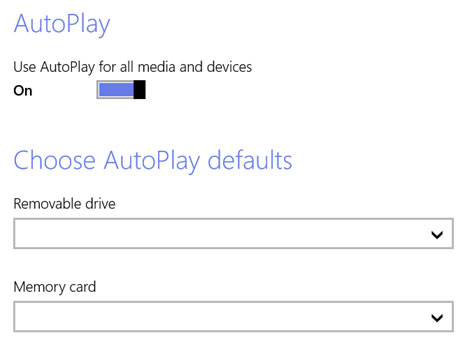
- Finally you can change the defaults from the drop down boxes.
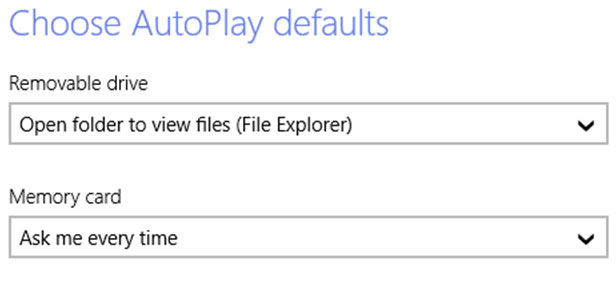
Technical Support Community
Free technical support is available for your desktops, laptops, printers, software usage and more, via our new community forum, where our tech support staff, or the Micro Center Community will be happy to answer your questions online.
Forums
Ask questions and get answers from our technical support team or our community.
PC Builds
Help in Choosing Parts
Troubleshooting
