Breadcrumbs
How to change Lock Screen Options on a WinBook Tablet running Windows 8.1
Description: Windows 8.1 has added several features to Windows 8. One of these is the ability to change the lock screen picture to pull from a particular folder of pictures or from the camera roll folder.
- From the Start screen swipe inward from the right to pull up the charm menu, then tap on Settings.
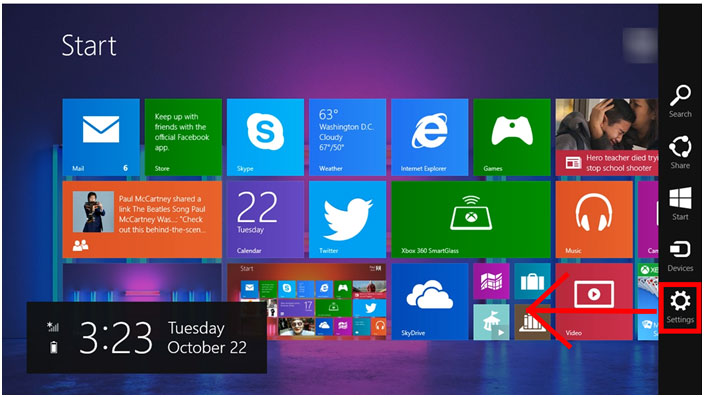
- From the Settings menu tap on Change PC Settings.
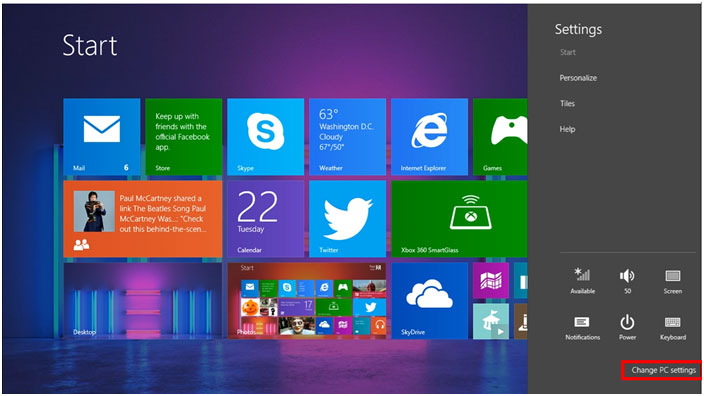
- From the PC Settings menu tap on PC and Devices.
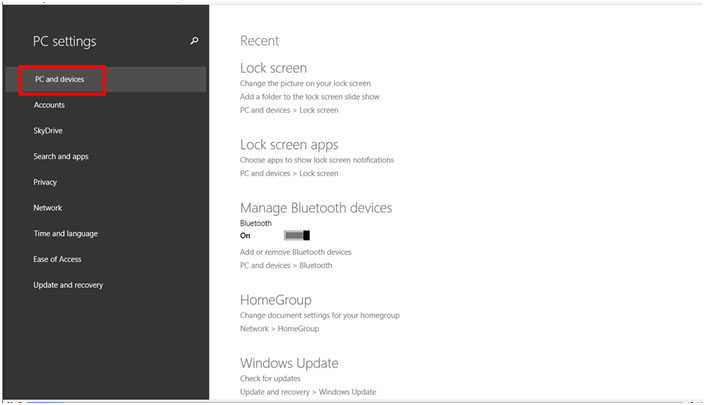
- This will bring us to the Lock Screen preview page.
- To add a folder to pull pictures from for the lock screen tap on Add a folder.
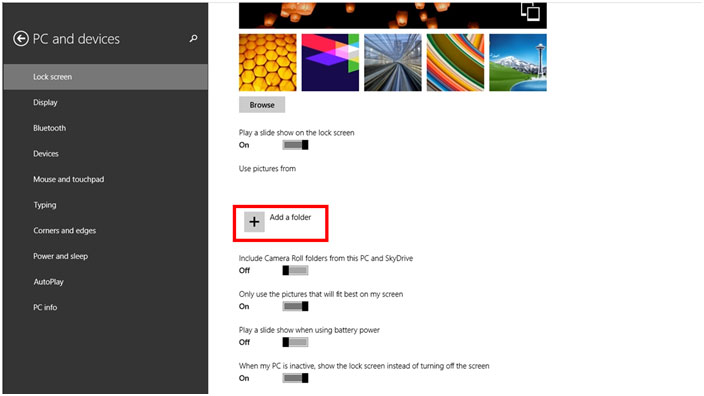
- Tap on Go up to select other folders. Once you are in the desired folder tap on Choose this folder.
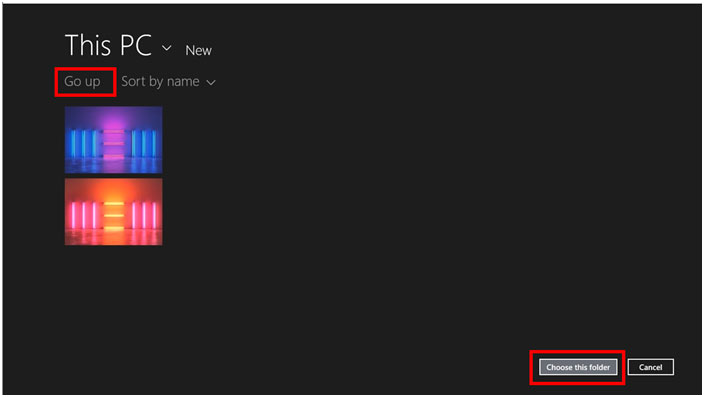
- To have the lock screen pull photos from the Camera Roll folder move the slidebar to the on position. The lock screen will now pull photos taken from your camera or from OneDrive from other Windows 8 devices using your login.
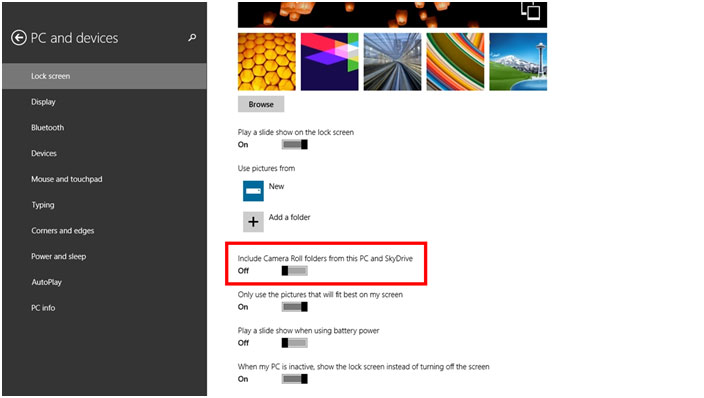
Technical Support Community
Free technical support is available for your desktops, laptops, printers, software usage and more, via our new community forum, where our tech support staff, or the Micro Center Community will be happy to answer your questions online.
Forums
Ask questions and get answers from our technical support team or our community.
PC Builds
Help in Choosing Parts
Troubleshooting
