Breadcrumbs
How to change the Skype Default Video Device on a WinBook Tablet
Description: Skype is a great little program that allows us to speak and or see friends and relatives. Occasionally you might have the need to check the video device and or swap it to use another device. You may change it from the front facing camera to the back facing or to an external webcam. This article will show you how to do that.
- From the tile screen in Windows 8.1 tap on the Skype icon.
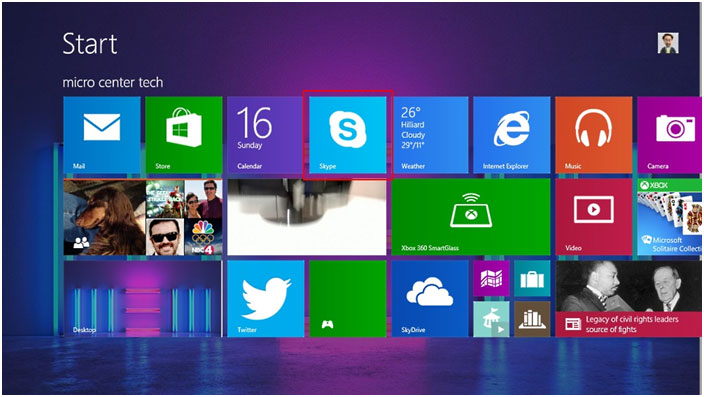
- Allow Skype to load.
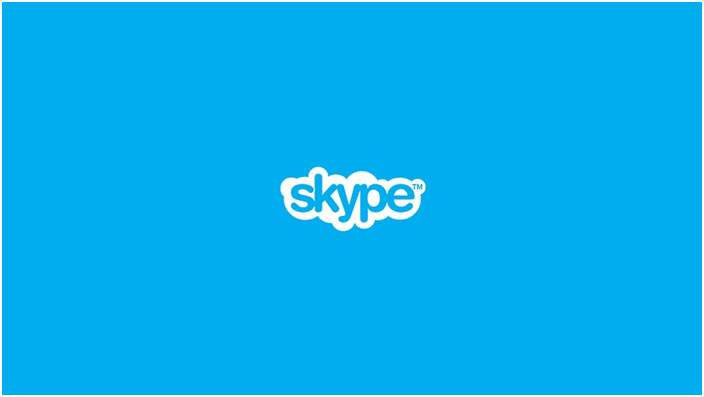
- Swipe in from the right to open the charm menu.
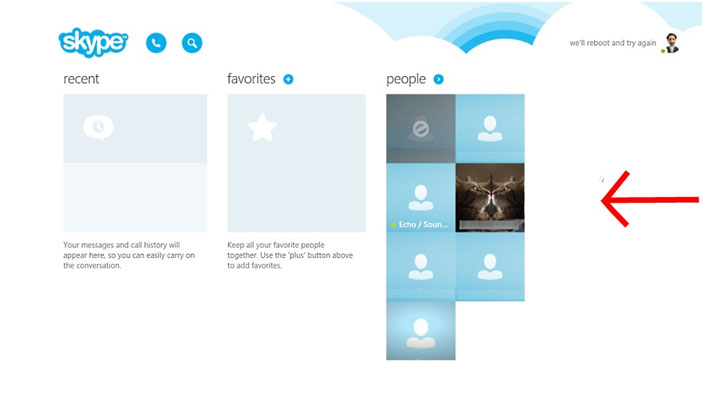
- When the charm menu opens press on the gear or Settings icon.
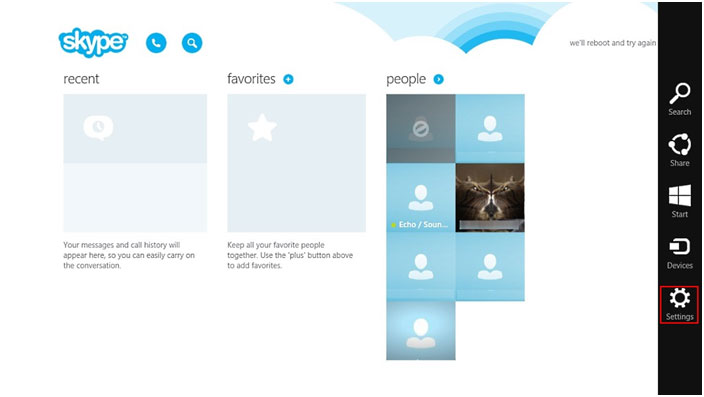
- Tap on Options.
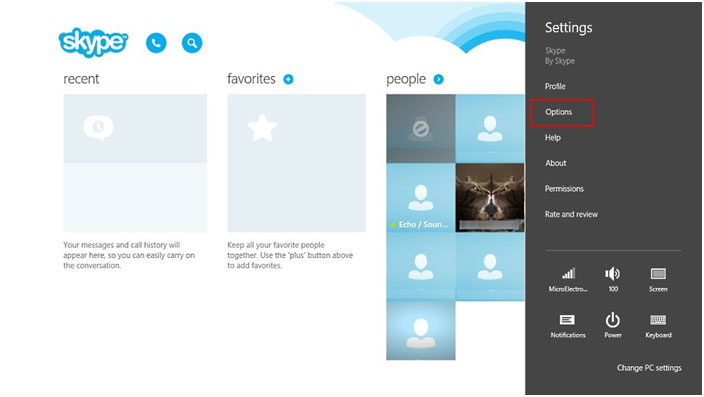
- This brings up the audio/video options for Skype.
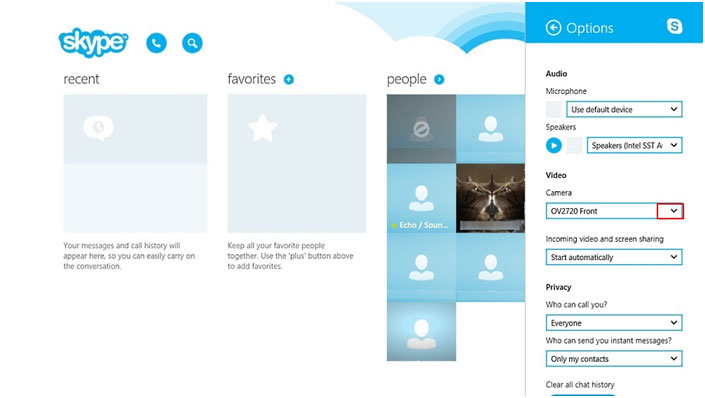
- In the Video section tap on the drop down arrow next to use default device to select the camera to be used in Skype.
- Select the desired device from the list of video devices installed on the system.
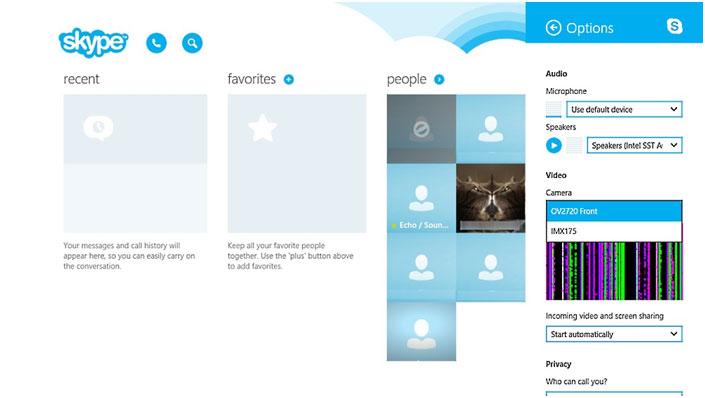
Technical Support Community
Free technical support is available for your desktops, laptops, printers, software usage and more, via our new community forum, where our tech support staff, or the Micro Center Community will be happy to answer your questions online.
Forums
Ask questions and get answers from our technical support team or our community.
PC Builds
Help in Choosing Parts
Troubleshooting
