Breadcrumbs
How to configure Quiet Hours on a WinBook Tablet running Windows 8.1
Description: Quiet Hours are times arranged on your computer when you can tell Windows not to disturb you with notifications, alerts and phone calls. This article will show you where to find this option and how to set it up.
- From the Windows 8 desktop swipe in from the right to activate the charm menu. Tap on the Settings Charm.
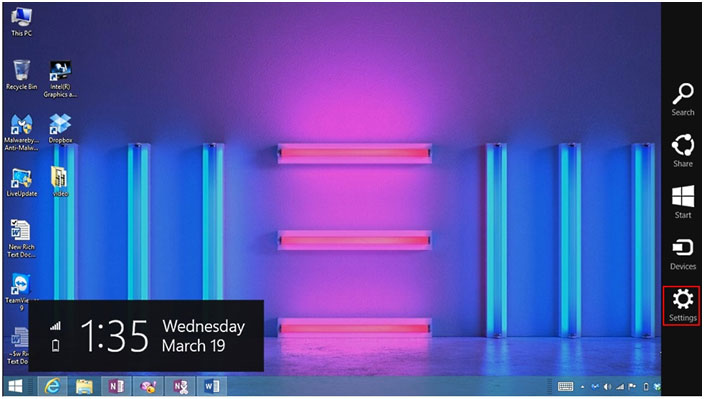
- Tap on Change PC Settings on the Settings menu.
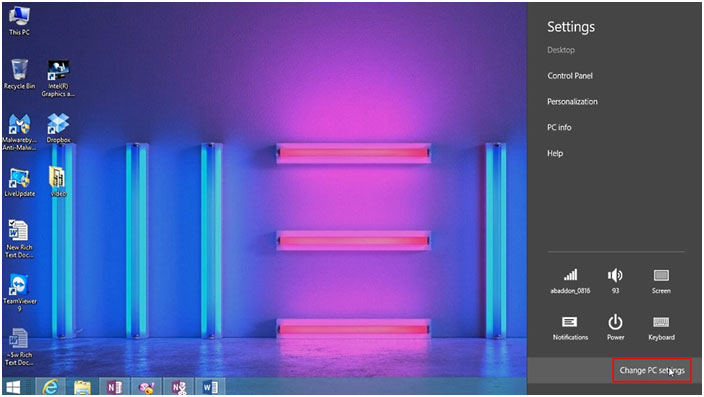
- From PC Settings tap on Search and apps.
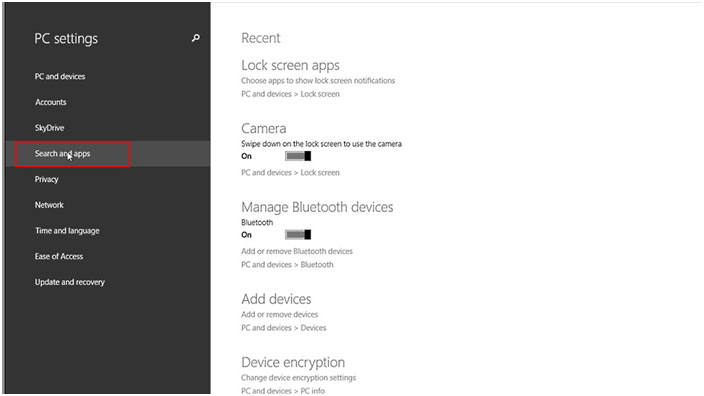
- Tap on Notifications.
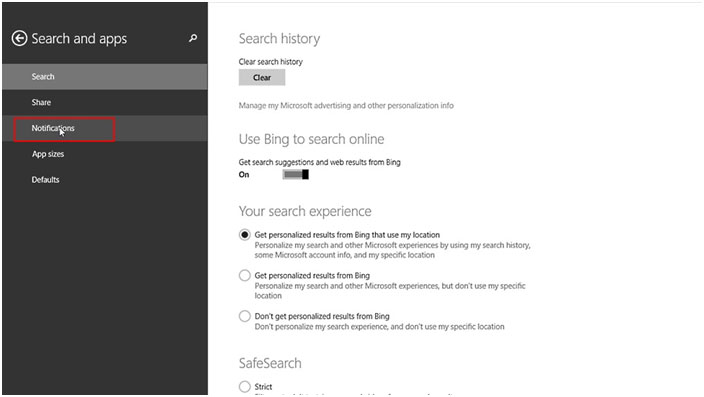
- Under Quiet Hours the slider will allow you to enable Quiet Hours.
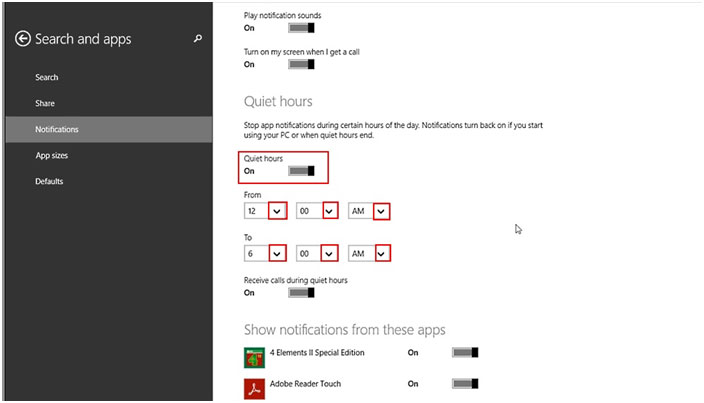
- Tapping on the drop down arrows next to the times allow you to change the hours and am pm options.
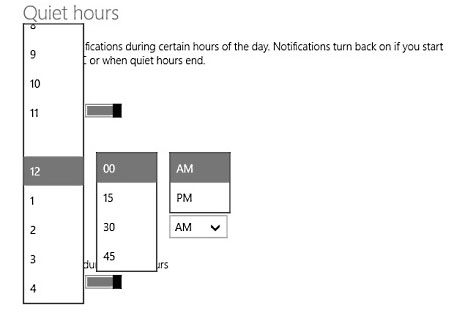
- The last option is to enable or disable incoming calls during Quiet hours.
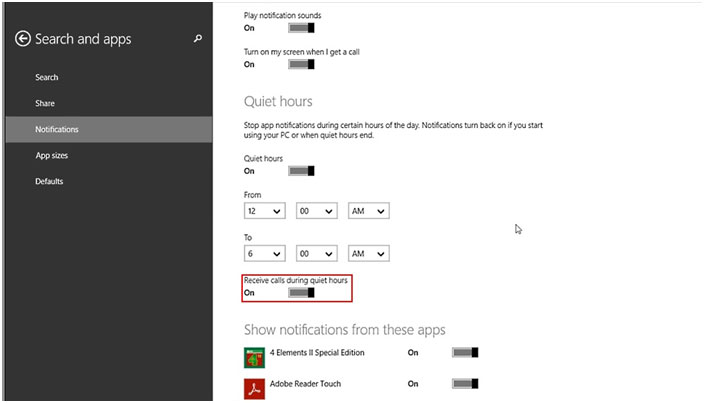
Technical Support Community
Free technical support is available for your desktops, laptops, printers, software usage and more, via our new community forum, where our tech support staff, or the Micro Center Community will be happy to answer your questions online.
Forums
Ask questions and get answers from our technical support team or our community.
PC Builds
Help in Choosing Parts
Troubleshooting
