Breadcrumbs
How to restore Files on a WinBook Tablet running Windows 8.1
Description: This guide will show you how to restore files using File History on a WinBook Tablet running Windows 8.1.
- Swipe in from the right side of the screen to open the Charms Menu and select Search.

- In search, type in File History and select Restore your Files with File History.
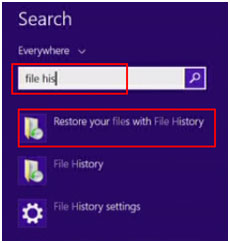
- Open the file you want to restore.
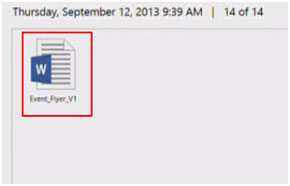
- Touch the Green Restore Button at the bottom.
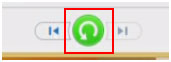
- Select, Replace the file in the destination.

- The file will be restored to your computer.
Technical Support Community
Free technical support is available for your desktops, laptops, printers, software usage and more, via our new community forum, where our tech support staff, or the Micro Center Community will be happy to answer your questions online.
Forums
Ask questions and get answers from our technical support team or our community.
PC Builds
Help in Choosing Parts
Troubleshooting
