Breadcrumbs
How to set Windows 8.1 to boot to the Desktop on a WinBook Tablet
Description: This article will show you one of the new features of Windows 8.1, the ability to set Windows to boot straight to the desktop application as opposed to the Start screen. This change makes Windows 8.1 behave more like previous versions of the operating system.
- From the desktop application right click (long touch) on the taskbar at the bottom of the screen and select Properties.
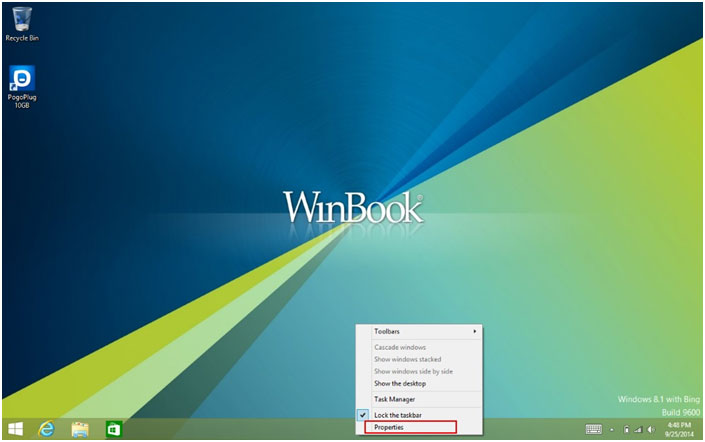
- From the Taskbar and Navigation properties window touch on the Navigation tab.
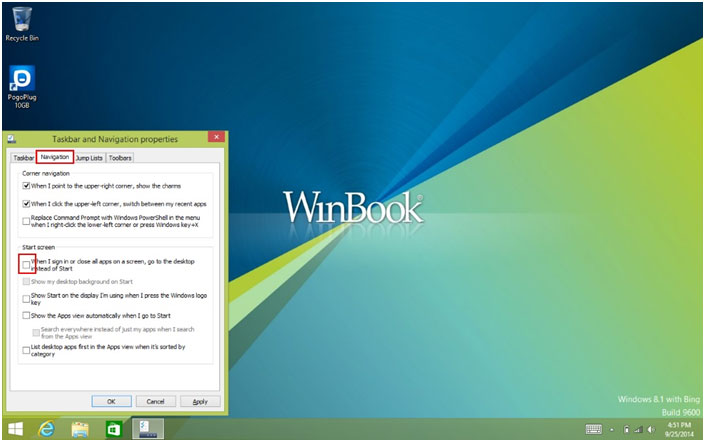
- On the Navigation tab, under the Start Screen section, put a check mark next to When I sign in or close all apps on a screen, go to the desktop instead of Start.
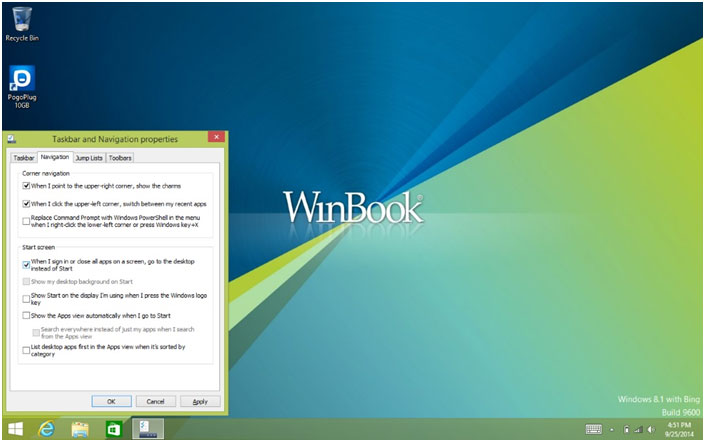
- When you start Windows now you will be brought directly into the desktop application.
Technical Support Community
Free technical support is available for your desktops, laptops, printers, software usage and more, via our new community forum, where our tech support staff, or the Micro Center Community will be happy to answer your questions online.
Forums
Ask questions and get answers from our technical support team or our community.
PC Builds
Help in Choosing Parts
Troubleshooting
