Breadcrumbs
How to share a Screen Shot using the Share Application on a WinBook Tablet
Description: The share app allows you to share with friends in a quick and efficient way without needing to open or close other apps. This article will show you how to share a screenshot using the share app. For this article we will use Internet Explorer but the process will work from any app in Windows 8.1.
- From the Tile screen tap on the Internet Explorer tile.
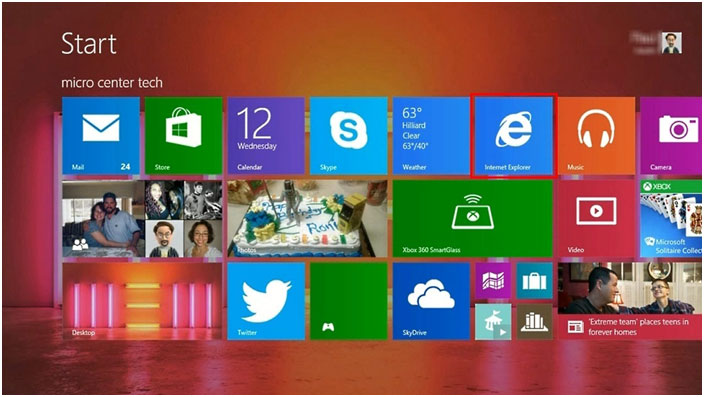
- When you are on the screen you wish to share move your cursor over to the extreme right side of the screen and touch on the Share charm.
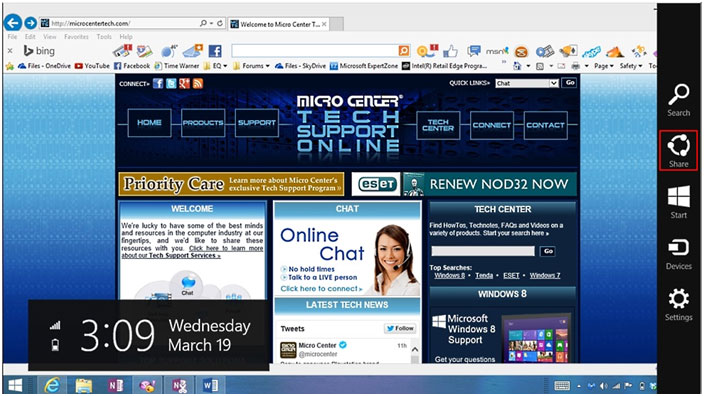
- From here you can share your desktop image with any app listed here. This list will vary according to what programs are installed on your computer. Below you see links to post your screenshot to Twitter, Facebook, Dropbox etc.
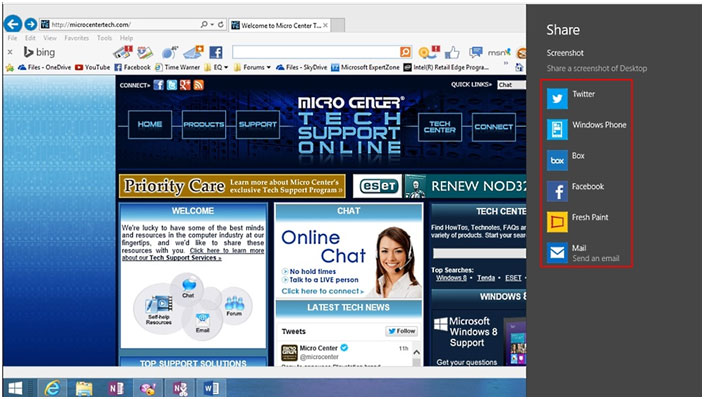
- For this example we will share using email.
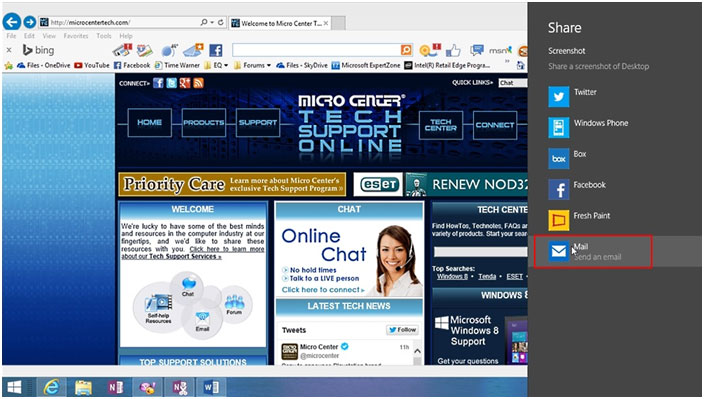
- Once the mail interface opens type in the name of the person you wish to send this email to. This will attempt to match using your address book, or contacts from the people app in Windows.
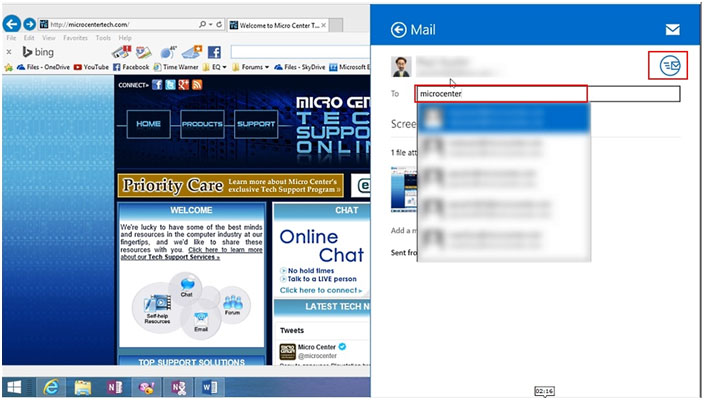
- Click on the send icon to send the email and you are finished.
Technical Support Community
Free technical support is available for your desktops, laptops, printers, software usage and more, via our new community forum, where our tech support staff, or the Micro Center Community will be happy to answer your questions online.
Forums
Ask questions and get answers from our technical support team or our community.
PC Builds
Help in Choosing Parts
Troubleshooting
