Breadcrumbs
How to view PC Info on the WinBook Tablet running Windows 8.1
Description: This article will show how to view PC Info on the WinBook Tablet running Windows 8.1.
- Open the charms bar by swiping in from the right hand side of the screen.
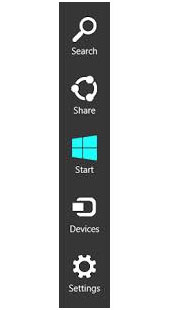
- Go to Settings.
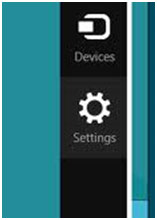
- Under Settings go to Change PC settings.
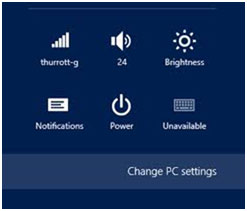
- Under Change PC settings you will go to PC and devices.
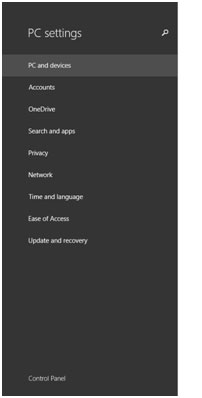
- Under PC and Devices go to PC info. From here you can change the PC Name, leave or join a domain (8.1 Pro/Enterprise only), change the product key and view other information about the PC.
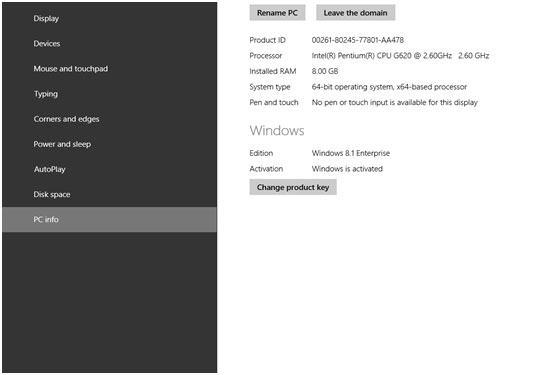
Technical Support Community
Free technical support is available for your desktops, laptops, printers, software usage and more, via our new community forum, where our tech support staff, or the Micro Center Community will be happy to answer your questions online.
Forums
Ask questions and get answers from our technical support team or our community.
PC Builds
Help in Choosing Parts
Troubleshooting
