Breadcrumbs
How to view the Size of Installed Apps on a WinBook Tablet
Description: This technical article will show how to view the size of installed apps on the WinBook Tablet running Windows 8.1.
- Open the charms bar by swiping in from the right hand side of the screen.
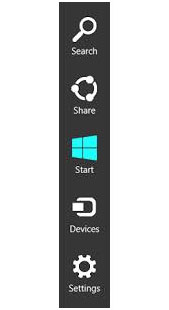
- Go to Settings.
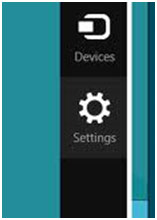
- Under Settings go to Change PC settings.
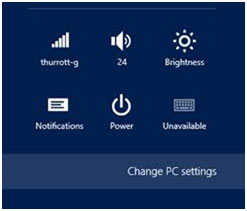
- Under Change PC settings you will go to Search and apps.
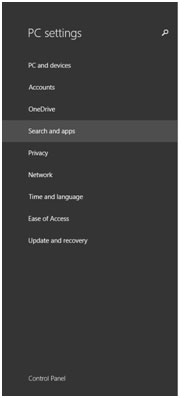
- Under Search and apps, go to App sizes. Here it will show all the different apps installed and the space they use.
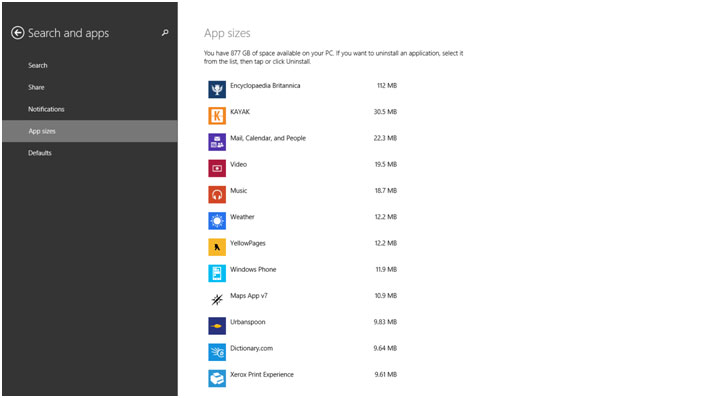
Technical Support Community
Free technical support is available for your desktops, laptops, printers, software usage and more, via our new community forum, where our tech support staff, or the Micro Center Community will be happy to answer your questions online.
Forums
Ask questions and get answers from our technical support team or our community.
PC Builds
Help in Choosing Parts
Troubleshooting
