Breadcrumbs
How to open any App or Program from the Desktop on a WinBook Tablet running Windows 8.1
Description: This guide will show you how to open any App or Program from the Desktop on your WinBook Tablet running Windows 8.1.
- Touch and hold for about two seconds on your Desktop Background - this will bring up a menu of choices - select New.
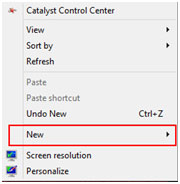
- Select Shortcut from the next menu.
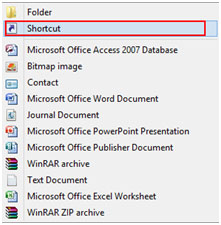
- In the Shortcut Address, type in Explorer Shell:AppsFolder and then touch next.
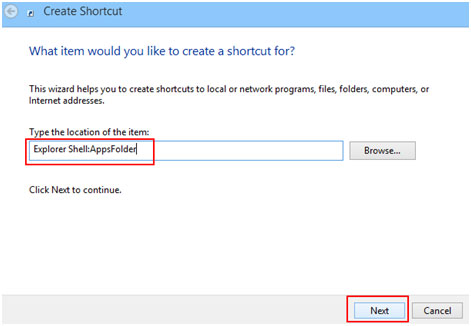
- In the next window name the shortcut Applications and then touch Finish
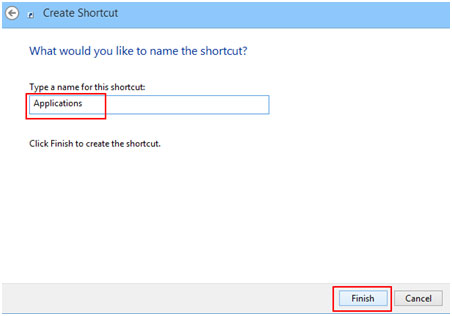
- Double tap on your new Shortcut to see all of your programs.

- Now you can open any App or Program from your Desktop.
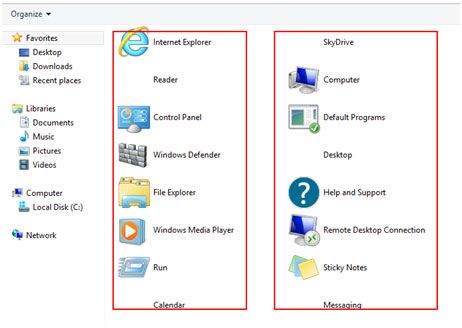
Technical Support Community
Free technical support is available for your desktops, laptops, printers, software usage and more, via our new community forum, where our tech support staff, or the Micro Center Community will be happy to answer your questions online.
Forums
Ask questions and get answers from our technical support team or our community.
PC Builds
Help in Choosing Parts
Troubleshooting
