Breadcrumbs
Using the WBOptimize utility to increase available storage space
Description: This article will show you how to run WBOptimize.exe - a utility designed by WinBook to free up additional storage space on the WinBook TW100, TW700, and TW800 series tablets.
NOTE: Tablets purchased after December 2014 do not need this update as it has already been installed.
- Make sure that no other programs are open or running then double-click to run WBOptimize. In this example, WBOptimize is located on the Desktop.
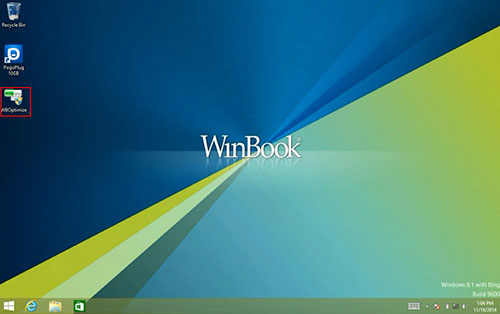
- Read the explanation of the process that comes up on the screen and then click Yes when you are ready to proceed.
- Once completed you will get a prompt to restart the system - click OK.
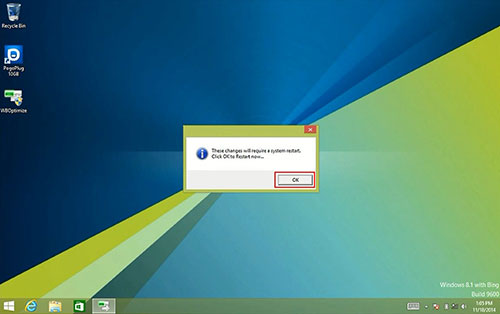
- Once the reboot is complete, check the available disk space you will notice an increase of available space.
- If you were to run the program a second time, you will get a message stating that it has already been run and cannot be run again. You will not damage the system by attempting to run it again, just a warning letting you know that it has already been run.
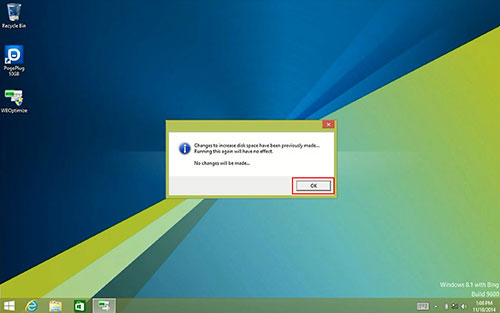
Important: WBOptimize is intended only for tablet computers. Do not run this program on a Desktop or Laptop Computer.
To request the WBOptimize utility Please email Technical Support here.
Technical Support Community
Free technical support is available for your desktops, laptops, printers, software usage and more, via our new community forum, where our tech support staff, or the Micro Center Community will be happy to answer your questions online.
Forums
Ask questions and get answers from our technical support team or our community.
PC Builds
Help in Choosing Parts
Troubleshooting
