Breadcrumbs
How to check License Expiration in ESET Version 8
Description: This article will explain how to check when your license expires in ESET Version 8. This guide applies to both ESET NOD32 Antivirus Version 8 and ESET Smart Security Version 8.
- Double click on the ESET icon in the lower right hand taskbar.

- On the Home tab, which should open by default, it will show the License valid until message here.
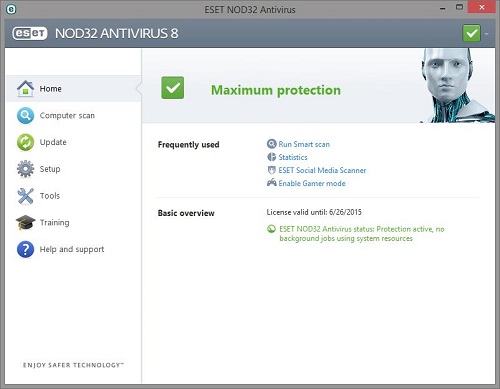
- Choosing the Help and support tab will also show the activation information under Product activation.
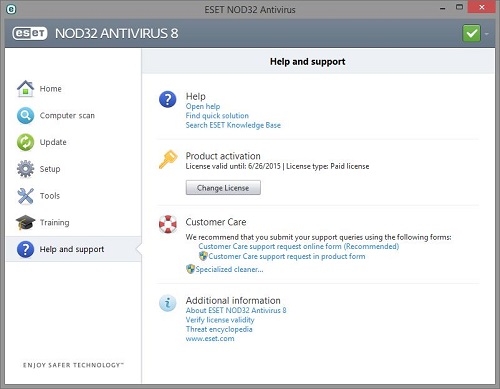
Technical Support Community
Free technical support is available for your desktops, laptops, printers, software usage and more, via our new community forum, where our tech support staff, or the Micro Center Community will be happy to answer your questions online.
Forums
Ask questions and get answers from our technical support team or our community.
PC Builds
Help in Choosing Parts
Troubleshooting
