Breadcrumbs
How to check for Updates within ESET Version 8
Description: This article will show you how to check for Updates within ESET Version 8. This guide applies to both ESET NOD32 Antivirus Version 8 and ESET Smart Security Version 8
- Click on the white arrow at the bottom right for show hidden icons.
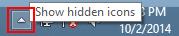
- Click once on the ESET icon.
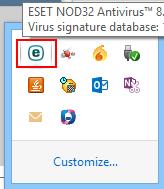
- Click Open ESET.
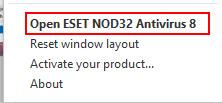
- Select the Update tab.
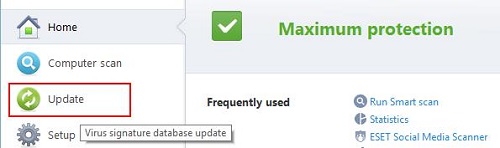
- Click the Update now button to update the virus definitions or click the Check for updates button to update the program engine.
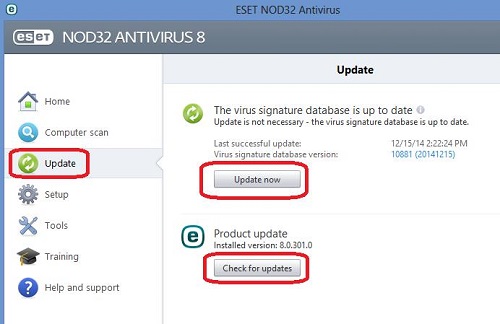
- When the updates are finished installing, the program may or may not ask you to restart Windows - follow this request if it does ask, and then you are done installing updates for your ESET program.
Technical Support Community
Free technical support is available for your desktops, laptops, printers, software usage and more, via our new community forum, where our tech support staff, or the Micro Center Community will be happy to answer your questions online.
Forums
Ask questions and get answers from our technical support team or our community.
PC Builds
Help in Choosing Parts
Troubleshooting
