Breadcrumbs
How to temporarily disable Protection in ESET Version 8
This guide will show you how to temporarily disable ESET Protection.
Description: This guide applies to both ESET NOD32 Antivirus Version 8 and ESET Smart Security Version 8. ESET can on occasion interfere with certain activities on your computer. This guide will show you how to temporarily disable ESET for these occasions.
- Locate the ESET icon in your system tray.
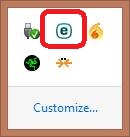
- Right click on the ESET icon and select Open ESET.
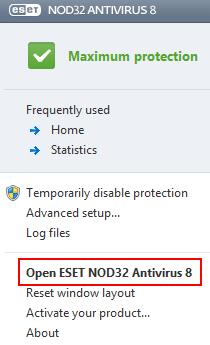
- Click Setup on the left.
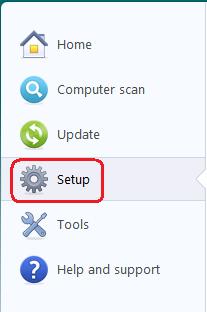
- Click on the Enabled link for Real-time file system protection.
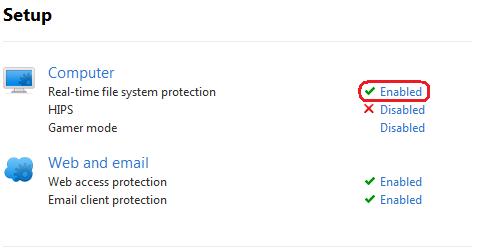
- Click on the drop down arrow for Time Interval and select a time period such as Until next restart.
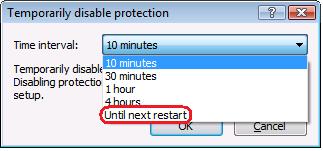
- Click on OK, then close the ESET window.
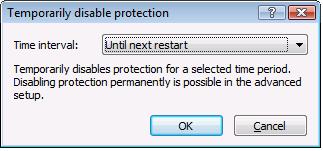
- ESET is now disabled for the selected time period, allowing you to continue with your desired activity.
Technical Support Community
Free technical support is available for your desktops, laptops, printers, software usage and more, via our new community forum, where our tech support staff, or the Micro Center Community will be happy to answer your questions online.
Forums
Ask questions and get answers from our technical support team or our community.
PC Builds
Help in Choosing Parts
Troubleshooting
