Breadcrumbs
How to schedule a Virus Scan with ESET Version 8
Description: This guide will show you how to schedule a Virus Scan of your system using ESET Version 8. This guide applies to both ESET NOD32 Antivirus Version 8 and ESET Smart Security Version 8.
- Locate the ESET icon in your system tray.
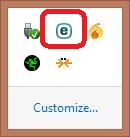
- Right click on the ESET icon and select Open ESET.
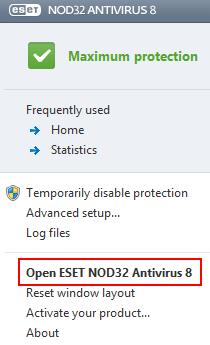
- Choose the Tools tab from the home screen, and then click on Scheduler.
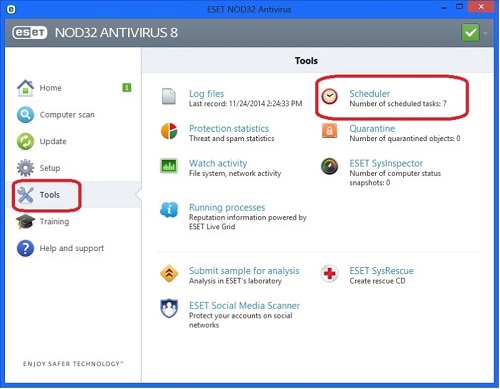
- Click Add.
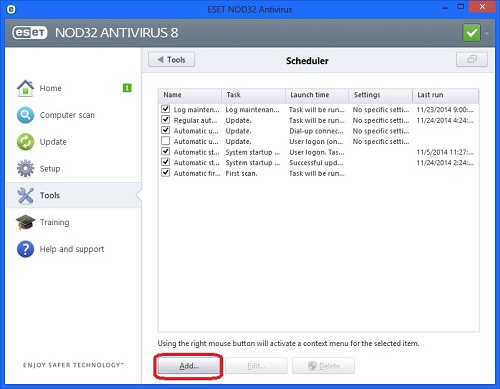
- Select Computer scan from the drop down menu and then click Next.
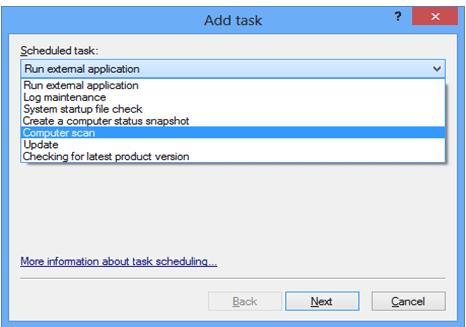
- Name the task and choose when to run the scan and then click Next.
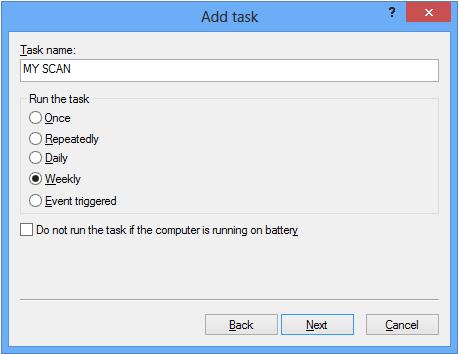
- Select the Time and the day(s) that you want to run the scan and then click Next.
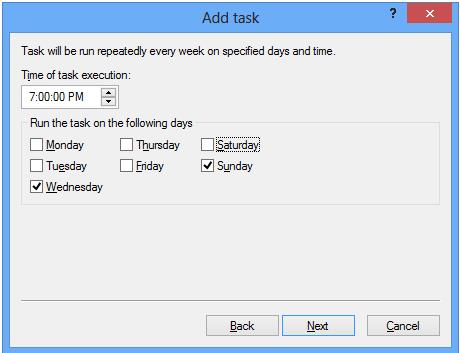
- Select Run the task as soon as possible and click Next.
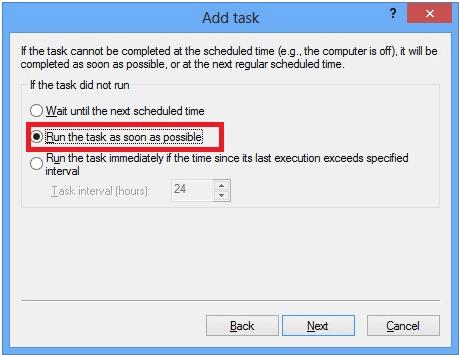
- Confirm the scheduled task meets your expectations and then click Finish.
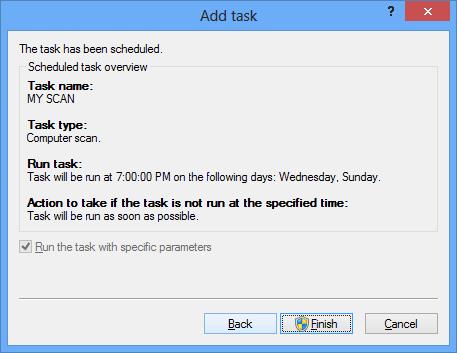
- Put a check in the box next to Computer and click Save. This will tell ESET to scan your whole computer. It is also possible to select individual locations, folders, or files if you prefer.
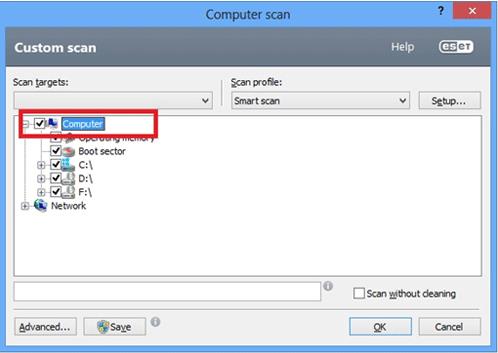
Technical Support Community
Free technical support is available for your desktops, laptops, printers, software usage and more, via our new community forum, where our tech support staff, or the Micro Center Community will be happy to answer your questions online.
Forums
Ask questions and get answers from our technical support team or our community.
PC Builds
Help in Choosing Parts
Troubleshooting
