Breadcrumbs
How to change Windows Update Notifications within ESET Version 8
Description: This guide will show you how to change which level of Windows Update Notifications ESET Version 8 will notify you about. This guide applies to both ESET NOD32 Antivirus Version 8 and ESET Smart Security Version 8. ESET notifies users when Windows Updates are available while updating its own virus signature database. This guide will show you how to make changes to these notifications.
- Locate the ESET icon in your system tray.
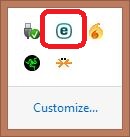
- Right click on the ESET icon and select Open ESET.
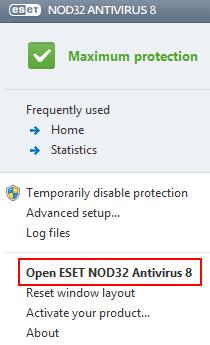
- On the ESET home screen press the F5 function key to open the Advanced setup window.
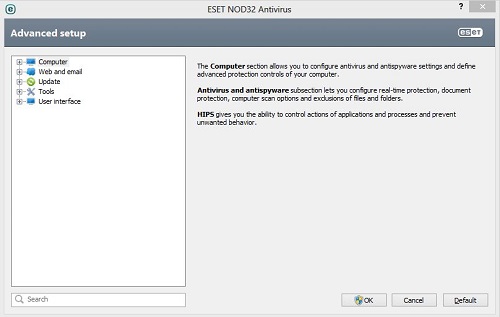
- Click the + to the left of Tools and then click on System updates.
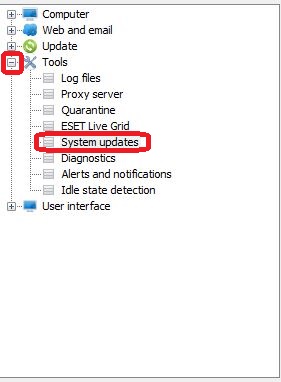
- From the dropdown menu, select the level of updates that you wish to be notified about. Critical updates is the most commonly selected choice. Remember, these notifications are for Windows operating system updates - ESET NOD32 will still continue to update automatically, independent of this selection.
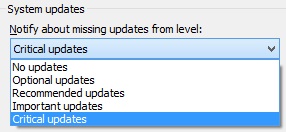
- When your setting choices are complete, click OK and Close the ESET program window.
Technical Support Community
Free technical support is available for your desktops, laptops, printers, software usage and more, via our new community forum, where our tech support staff, or the Micro Center Community will be happy to answer your questions online.
Forums
Ask questions and get answers from our technical support team or our community.
PC Builds
Help in Choosing Parts
Troubleshooting
