Breadcrumbs
How to clear the Update Cache in ESET Version 8
Description: This guide will show you how to clear the Update Cache in ESET Version 8. This guide applies to both ESET NOD32 Antivirus Version 8 and ESET Smart Security Version 8. Clearing the update cache can be useful if you are experiencing errors while updating the virus signature database in your ESET product. This guide will show you that process.
- Locate the ESET icon in your system tray.
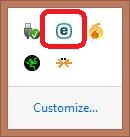
- Right click on the ESET icon and select Open ESET.
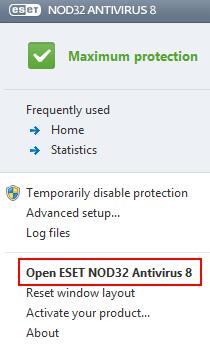
- This will bring you to the ESET home screen - choose Setup.
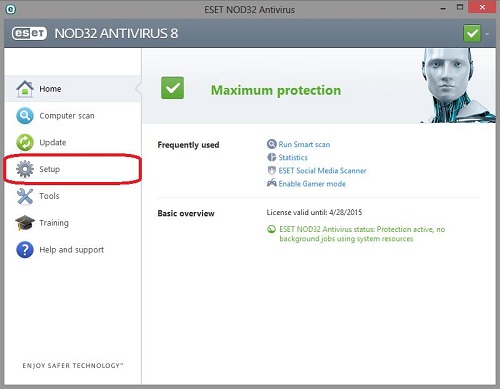
- After selecting the Setup tab, choose Enter advanced setup on the right side.
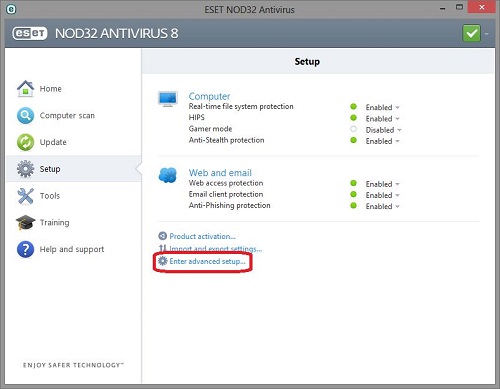
- Click the + next to Update, and then click Settings.
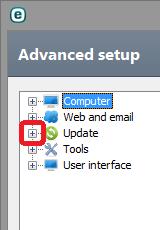
- Click the Clear button next to Clear update cache.
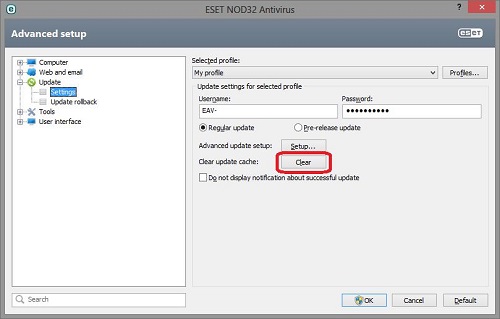
- Click OK to close this window. You have now cleared the update cache.
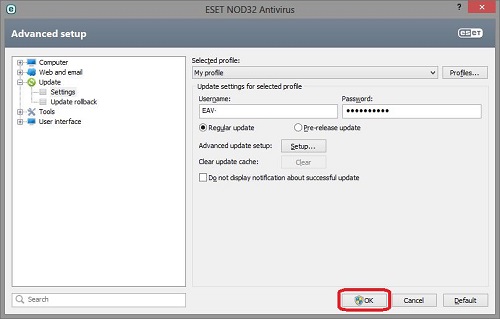
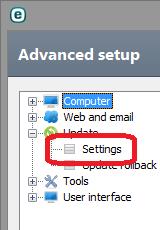
Technical Support Community
Free technical support is available for your desktops, laptops, printers, software usage and more, via our new community forum, where our tech support staff, or the Micro Center Community will be happy to answer your questions online.
Forums
Ask questions and get answers from our technical support team or our community.
PC Builds
Help in Choosing Parts
Troubleshooting
