Breadcrumbs
How to check the Watch Activity in ESET Version 8
Description: This guide will show you how to check the Watch Activity in ESET Version 8. This guide applies to both ESET NOD32 Antivirus Version 8 and ESET Smart Security Version 8.
- Locate the ESET icon in your system tray.
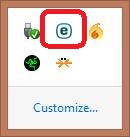
- Right click on the ESET icon and select Open ESET.
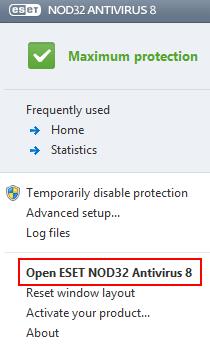
- This will bring you to the ESET home screen - choose Tools.
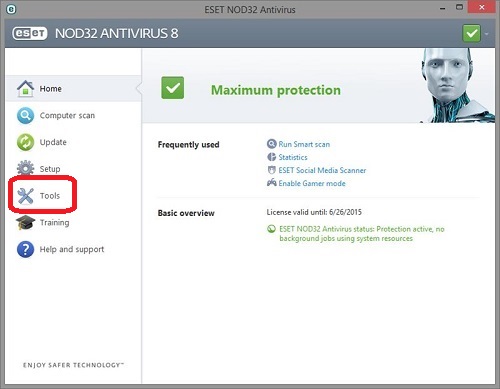
- After selecting the Tools tab, choose the Watch Activity option on the right side.
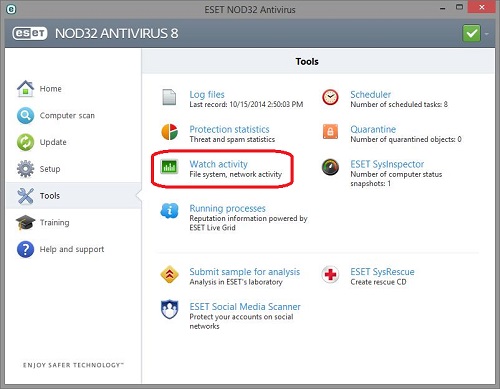
- This will show the amount of file system data activity read and written by ESET.
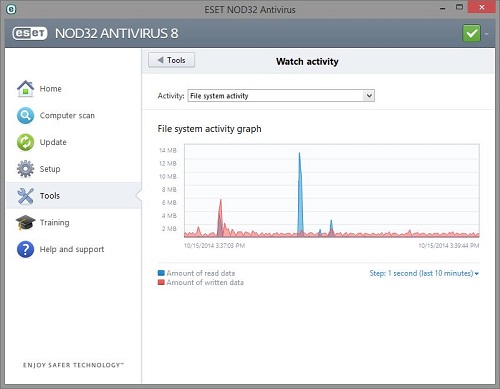
Technical Support Community
Free technical support is available for your desktops, laptops, printers, software usage and more, via our new community forum, where our tech support staff, or the Micro Center Community will be happy to answer your questions online.
Forums
Ask questions and get answers from our technical support team or our community.
PC Builds
Help in Choosing Parts
Troubleshooting
