Breadcrumbs
How to disable Web Access Protection in ESET Version 8
Description: This guide applies to both ESET NOD32 Antivirus Version 8 and ESET Smart Security Version 8. There may be a time when you want to temporarily disable web protection for a specific reason - this guide will show you how to do that.
- Locate the ESET icon in your system tray.
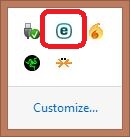
- Right click on the ESET icon and select Open ESET.
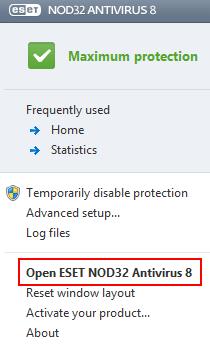
- This will bring you to the ESET home screen - choose Setup and then choose Web and email.
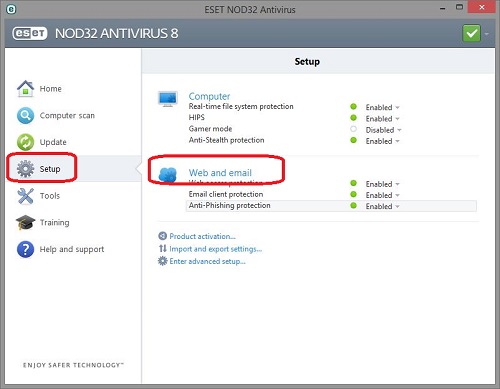
- Click on the down arrow next to Enabled for additional options.
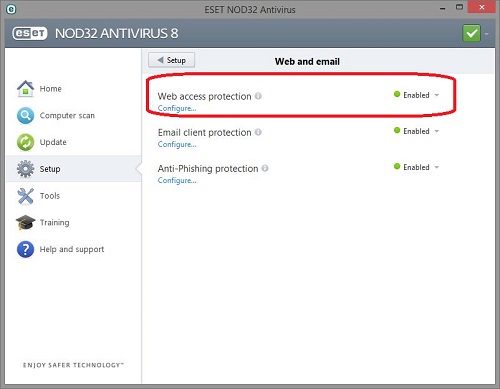
- This will give you several options - for example you can choose how long you want to temporarily disable the program.
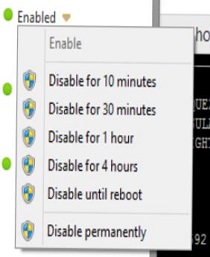
Technical Support Community
Free technical support is available for your desktops, laptops, printers, software usage and more, via our new community forum, where our tech support staff, or the Micro Center Community will be happy to answer your questions online.
Forums
Ask questions and get answers from our technical support team or our community.
PC Builds
Help in Choosing Parts
Troubleshooting
