Breadcrumbs
How to run a Removable Media Scan in ESET Version 8
Description: This guide will show you how to run a Removable Media Scan in ESET Version 8. This guide applies to both ESET NOD32 Antivirus Version 8 and ESET Smart Security Version 8.
- Locate the ESET icon in your system tray.
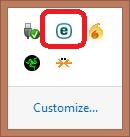
- Right click on the ESET icon and select Open ESET.
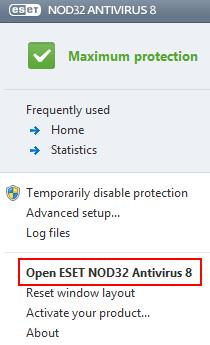
- This will bring you to the ESET home screen.
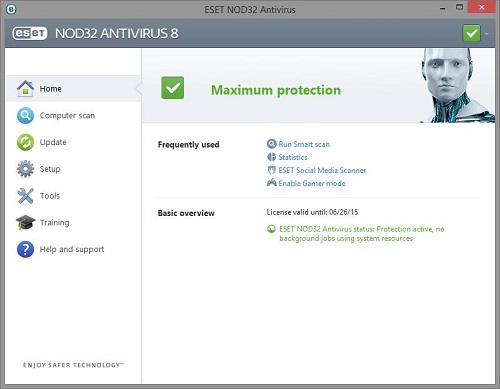
- Choose the Computer Scan option on the left side.
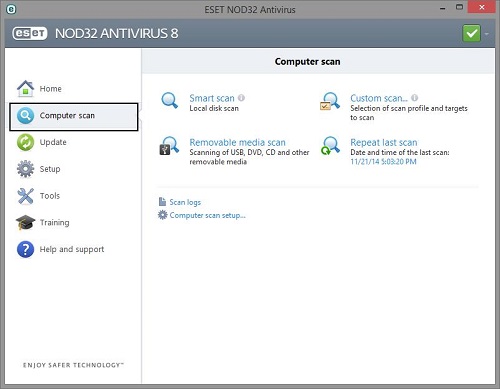
- Next choose the Removable media scan from the right side.
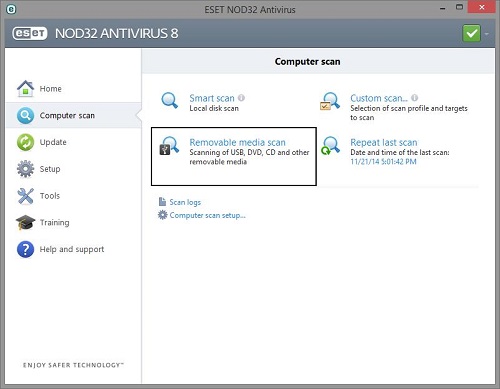
- Once you have chosen the Removable Media Scan it will automatically start running a virus scan on any removable media in the computer. When it is done, you will see a log screen that will identify if any problems were found or any actions are necessary. Be sure to follow up on any prompts on that screen.
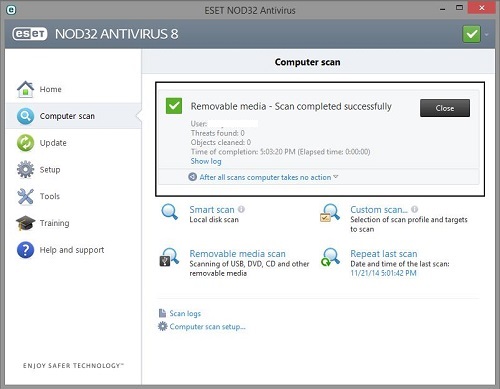
Technical Support Community
Free technical support is available for your desktops, laptops, printers, software usage and more, via our new community forum, where our tech support staff, or the Micro Center Community will be happy to answer your questions online.
Forums
Ask questions and get answers from our technical support team or our community.
PC Builds
Help in Choosing Parts
Troubleshooting
