Breadcrumbs
How to use the SysInspector Tool in ESET Version 8
Description: This guide will show you how to use the SysInspector Tool in ESET Version 8. This guide applies to both ESET NOD32 Antivirus Version 8 and ESET Smart Security Version 8. The ESET SysInspector tool is a state-of-the-art diagnostic tool for Windows based systems that examines your system and captures a snapshot of details that can be used to assess risk levels of the system.
- Locate the ESET icon in your system tray.
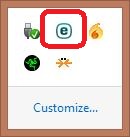
- Right click on the ESET icon and select Open ESET.
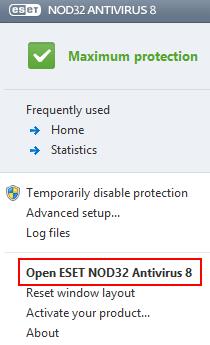
- This will bring you to the ESET home screen.
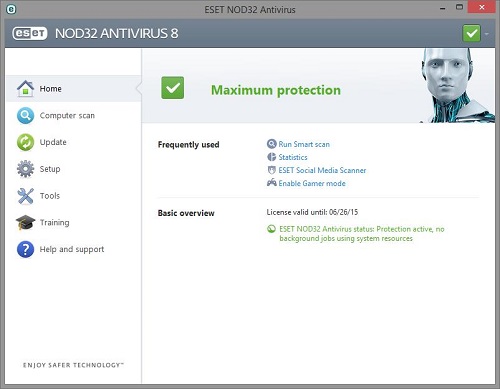
- Choose the Tools tab on the left side, and then select the ESET SysInspector on the right side.
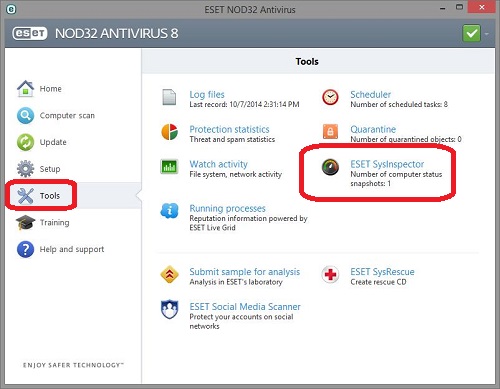
- From within the ESET SysInspector window, click on the Create button.
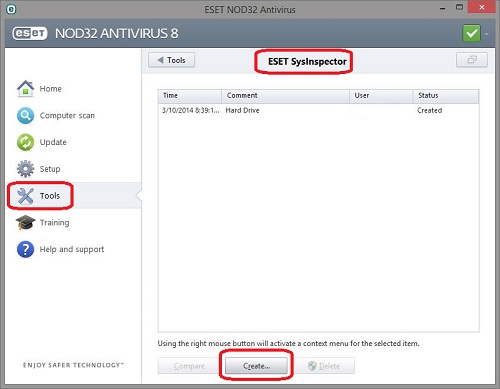
- In this example, we will create a system point regarding the hard drive of the computer - Enter the name (Hard Drive) and then click on Add to create the snapshot.
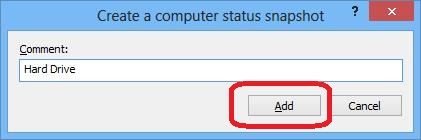
- Once the snapshot process has completed, you will have a log file that you can submit to ESET or to your Tech Support Professional for further analysis or assistance.
Technical Support Community
Free technical support is available for your desktops, laptops, printers, software usage and more, via our new community forum, where our tech support staff, or the Micro Center Community will be happy to answer your questions online.
Forums
Ask questions and get answers from our technical support team or our community.
PC Builds
Help in Choosing Parts
Troubleshooting
