Breadcrumbs
How to activate ESET Version 8 using a Username and Password
Description: This article will show you the procedure for activating ESET Version 8 software with a Username and Password received from ESET. The ESET Username and Password can be found on-screen during a manual activation of your product or in an email sent to you after completing your ESET activation process. This step will be particularly useful for ESET multi-device license versions of the program.
- Open the ESET software by clicking the ESET icon in the lower right corner of your desktop screen (this may include checking in your hidden icons here).
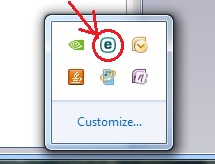
- Click on Open ESET.
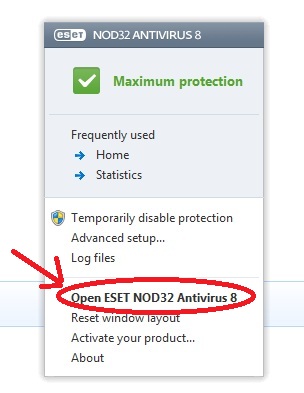
- On the left side choose the Setup tab, then on the right side of the setup window click on Product activation.
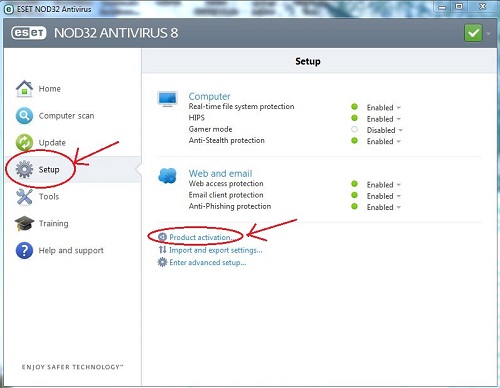
- This brings you to Product Activation Type. Select Activate using a Username and Password then click Next.
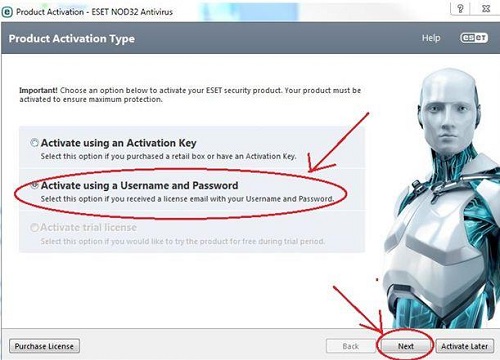
- Enter your new Username and Password in the Activate using a Username and Password window. When you are finished, click the Activate button.
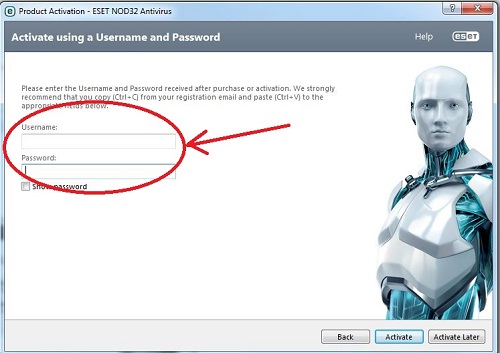
- Click Finish when activation is complete.
*ESET issued Passwords typically contain a series of lower case letter and numbers in a somewhat random order - example: 1a2b3c4d5e
*Whenever entering an ESET issued Username and Password remember these are case sensitive and remember to include the "dash"
If you have activated your single-device ESET program with an Activation Key within the program, then the steps in this article are not necessary. The steps in this article are useful for activating additional (second, third, fourth, etc.) PCs when you have purchased a multi-device ESET license and also when you have to reinstall your single-device ESET license onto your same PC.
Technical Support Community
Free technical support is available for your desktops, laptops, printers, software usage and more, via our new community forum, where our tech support staff, or the Micro Center Community will be happy to answer your questions online.
Forums
Ask questions and get answers from our technical support team or our community.
PC Builds
Help in Choosing Parts
Troubleshooting
