Breadcrumbs
How to export Settings for ESET Version 8
Description: This article will show you the procedure for exporting settings for your ESET Version 8 program. This exported settings file can then be used at a later time if you need to reinstall or reset your ESET program. Note that while ESET Smart Security is referenced in this article that the same process will apply to ESET NOD32 as well.
- Open the ESET software by clicking the ESET icon in the lower right corner of your desktop screen (this may include checking in your hidden icons here).
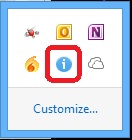
- Click on Open ESET.
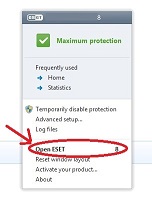
- On the left side choose the Setup tab, and then on the right side choose Import and export settings.
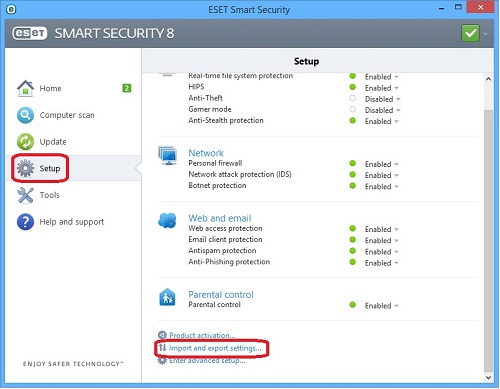
- Click on the dot for Export settings. Type a name for the file you are going to export - it is recommended that you type ESET8 followed by the date for the file name. Click on the browse button (box with three dots) to select the location to save the file.
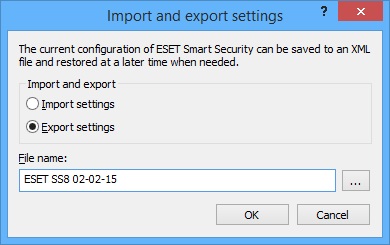
- Select the folder to save the ESET Version 8 file in and click on Save.
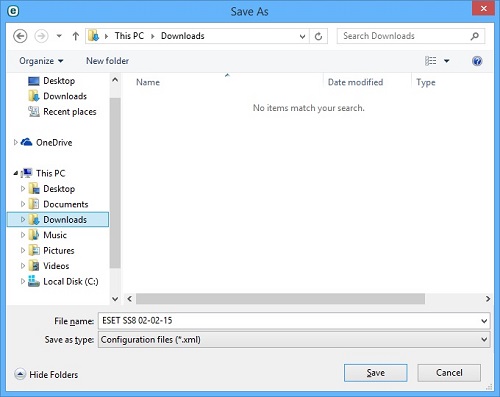
- This will save all of the settings for your ESET Version 8 program as an XML file to be used later when needed.
Technical Support Community
Free technical support is available for your desktops, laptops, printers, software usage and more, via our new community forum, where our tech support staff, or the Micro Center Community will be happy to answer your questions online.
Forums
Ask questions and get answers from our technical support team or our community.
PC Builds
Help in Choosing Parts
Troubleshooting
