Breadcrumbs
How to perform a Custom Virus Scan with ESET Version 8
Description: This article will show you the procedure for performing a Custom Virus Scan using your ESET Version 8 program. Note that while ESET Smart Security is referenced in this article that the same process will apply in ESET NOD32 as well.
- Open the ESET software by clicking the ESET icon in the lower right corner of your desktop screen (this may include checking in your hidden icons here).
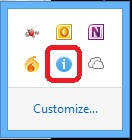
- Click on Open ESET.
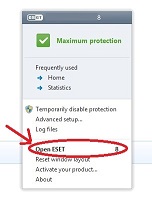
- On the left side choose the Computer scan tab, and then on the right side choose Custom scan.
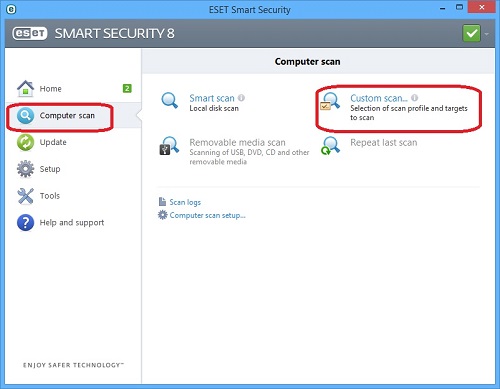
- Once in the Custom scan window, you can select the drive(s) you want to scan.
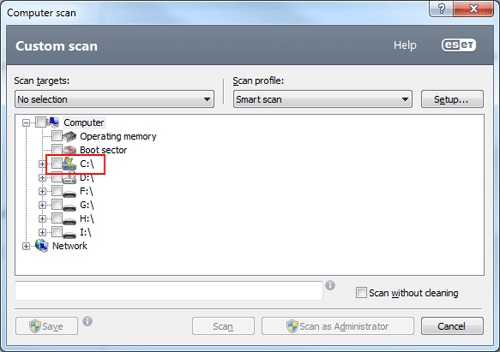
- After selecting the drives you want to scan, click on the Scan as Administrator button. This will give ESET special permissions to scan files that are normally unavailable to scan and alter.
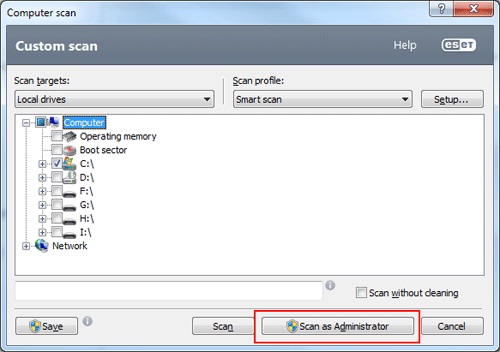
- You have now started a Custom Virus Scan with ESET Version 8.
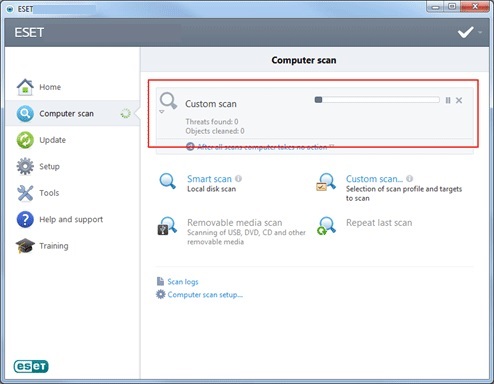
Technical Support Community
Free technical support is available for your desktops, laptops, printers, software usage and more, via our new community forum, where our tech support staff, or the Micro Center Community will be happy to answer your questions online.
Forums
Ask questions and get answers from our technical support team or our community.
PC Builds
Help in Choosing Parts
Troubleshooting
