Breadcrumbs
How to run a Smart Scan Virus Scan with ESET Mobile
Description: This article will show you how to run a Smart Scan Virus Scan on your Android device using ESET Mobile Security.
- Open the ESET Mobile Security application.
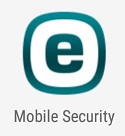
- Tap Antivirus.
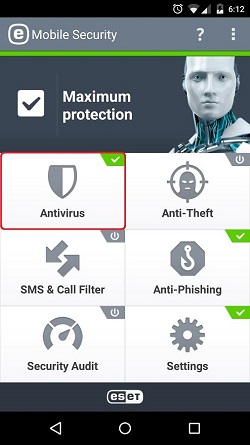
- If it is not set already, tap Scan Level and then tap Smart.
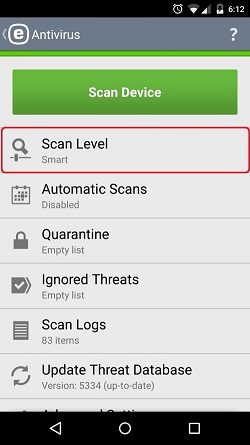
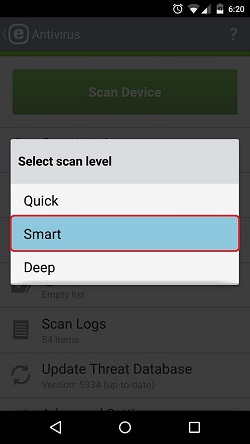
- Tap Scan Device.
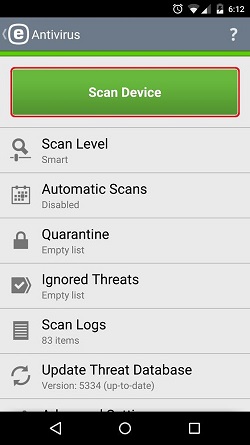
- ESET will start scanning your device. Depending on the number of items on the device, this can take some time.
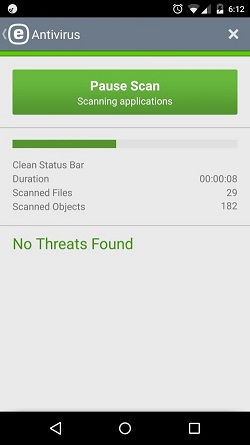
- Once finished, if there are no threats found, tap OK. If there are threats found, you will receive prompts asking what you want to do.
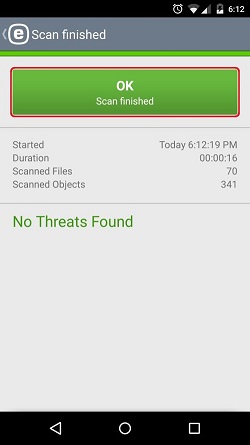
Technical Support Community
Free technical support is available for your desktops, laptops, printers, software usage and more, via our new community forum, where our tech support staff, or the Micro Center Community will be happy to answer your questions online.
Forums
Ask questions and get answers from our technical support team or our community.
PC Builds
Help in Choosing Parts
Troubleshooting
