Breadcrumbs
How to switch to a Local Account in Windows 8.1
Description: This article will show you how to switch your sign-in account on a Windows 8.1 PC from a Microsoft Account to a Local Account.
- Swipe in from the right side of the screen while on the desktop view or press the Windows Key and C at the same time. Click on Settings in the lower right corner.
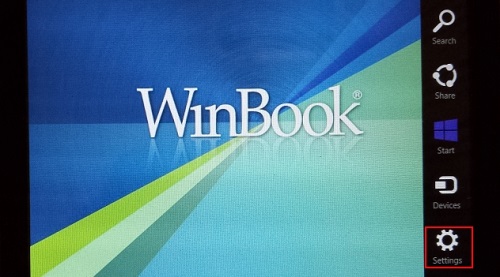
- Click on Change PC settings.
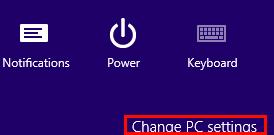
- Click on Accounts.

- Under Your Account, click on Disconnect.

- Type in your Microsoft Account Password and then click Next.
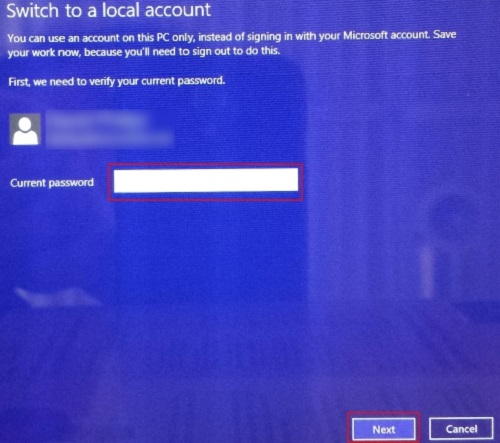
- Fill in the form to create your Local Account and then click Next.
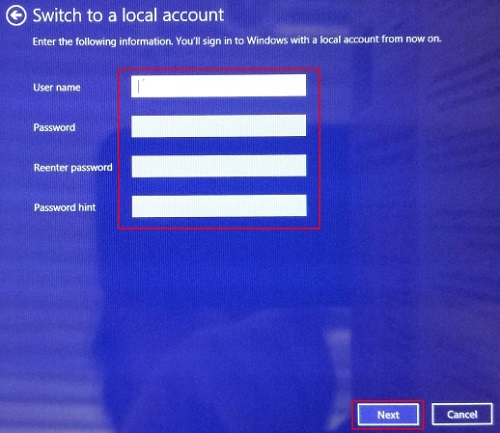
- Click on Sign Out and then Finish.
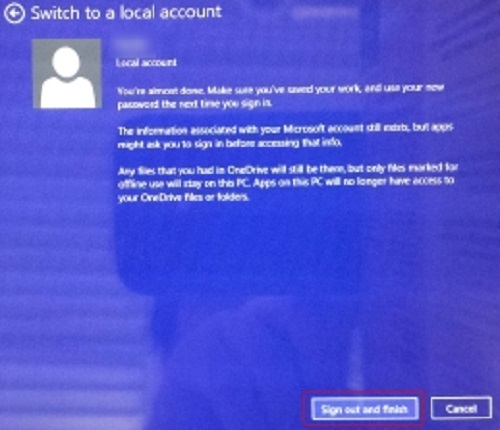
Technical Support Community
Free technical support is available for your desktops, laptops, printers, software usage and more, via our new community forum, where our tech support staff, or the Micro Center Community will be happy to answer your questions online.
Forums
Ask questions and get answers from our technical support team or our community.
PC Builds
Help in Choosing Parts
Troubleshooting
