Breadcrumbs
WinBook Tablet Touchscreen Tips
Description: Using a touch screen in Windows may feel a little strange at first but it will grow on you and before you know it, it will be second nature. You may even find yourself trying to reach out and touch non touch screens. Here we will touch on a few of the most useful touch screen gestures:
Swiping in from the right of the screen.
This gesture is used to access the charm menu in Windows 8.1. Here you can access common functions such as Search, Share, Start, Devices and Settings.
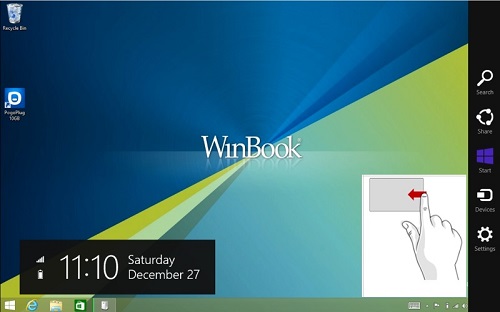
If used within an application this is where you would access settings for that particular application.
Swiping in an upward motion within an app may also bring up settings depending on the application.
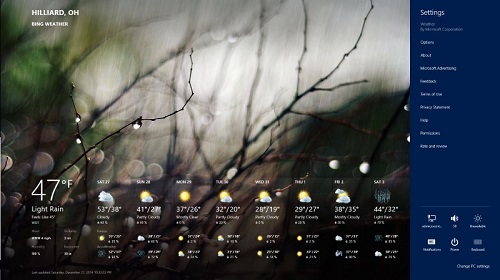
Swiping in from the left of the screen.
This gesture is used to access applications that are currently open.
They will appear as thumbnail windows in a vertical row.
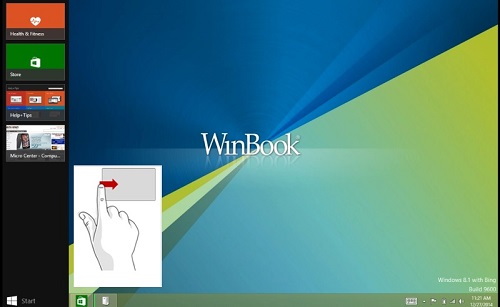
From this selection you can you touch one of these programs to open, or drag over to share the screen with the current application.
You can then resize the dividing bar for the ratio you desire.
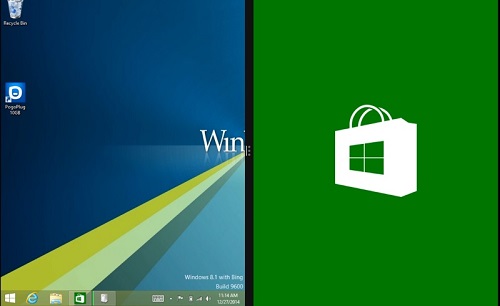
A quick swipe from the top of the screen in a downward motion is the gesture used to close a window.
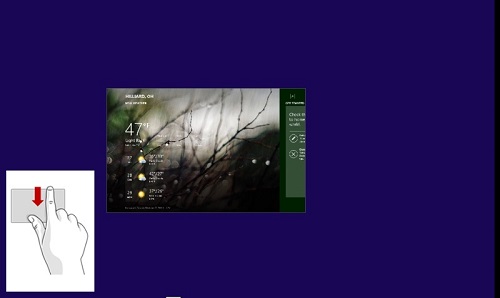
Press, Hold and Release is the gesture used to emulate a right click of the mouse.
You want to press and hold until you see a little square appear where you were pressing.
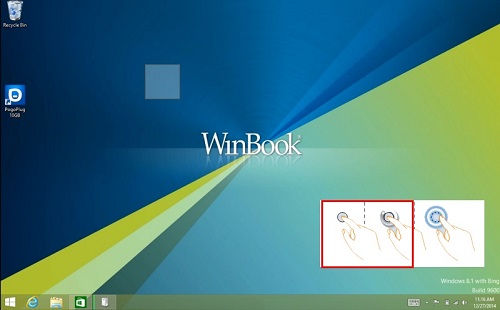
Once released you will see the right click menu.
This action works anywhere a right click would (ie: looking at the properties of a file etc)
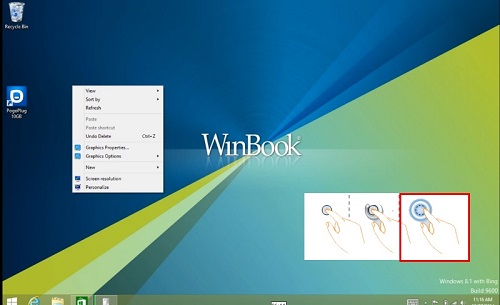
Pinch and Zoom.
Using the pinch gesture allows you to zoom into a picture in most apps.
This is similar to the pinch and zoom feature of a smartphone.
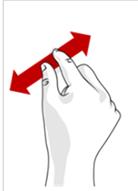
Pinching your fingers away from each other will zoom in and moving them towards each other will zoom back out to the normal position.
Technical Support Community
Free technical support is available for your desktops, laptops, printers, software usage and more, via our new community forum, where our tech support staff, or the Micro Center Community will be happy to answer your questions online.
Forums
Ask questions and get answers from our technical support team or our community.
PC Builds
Help in Choosing Parts
Troubleshooting
