Breadcrumbs
How to update your ESET Program to the Latest Version
Description: Beginning with ESET Version 5.x, ESET offers an in-program option to update the program engine for your ESET software. ESET customers who have a currently active subscription can update their ESET program engine to the latest version at NO ADDITIONAL COST! Micro Center recommends that you check periodically to make sure you are running the latest version of the program engine. This article will show you how to use that feature. Note that the latest versions of ESET software can actually check this automatically for you as part of routine updates.
Manually Update from version 8Update from version 5.x or later
Update from versions earlier than 5.x
Manually Update from version 8. While ESET will typically check for updates from time to time in the background, you may have a situation where you don't want to wait for that process to complete, and you prefer just to update to the new version right now. This process shows you how to manually update from ESET Version 8 to ESET Version 9.
- Navigate to the ESET download page in your browser
- Choose the Windows operating system.
- Choose the Download button next to the version of ESET product that exactly matches your active license subscription. (Choosing an incorrect version here will appear to work at first but will fail to activate at the end).
- Choose I already purchased for your selection. The file will start downloading; once finished, open or run the file to start the installation.
- Choose Yes on the User Account Control popup if applicable.
- Choose Continue after selecting your language.
- ESET will begin downloading the rest of the necessary files - this may take some time depending on your internet connection.
- When finished downloading, setup will begin. Choose I Accept when prompted by the End User License Agreement (EULA).
- Choose Install to begin the installation portion. This process will take some time to complete. Observe and respond to any prompts on the screen during this time.
- Once ESET is finished installing and the confirmation screen appears, select Done. After installing, it is recommended to restart the computer.
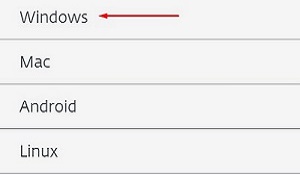
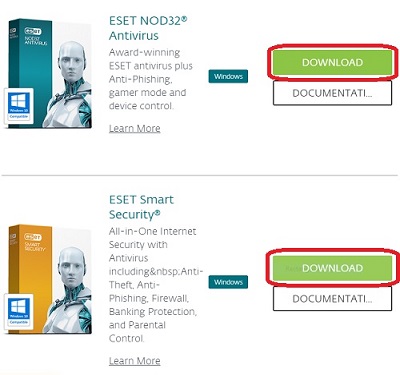
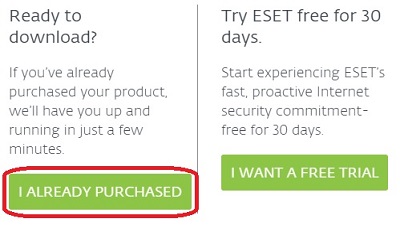
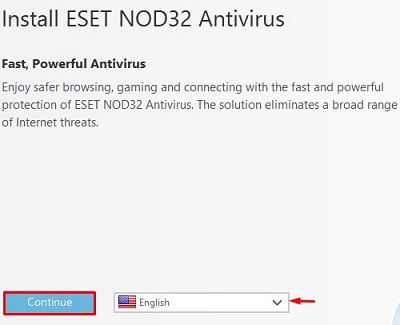
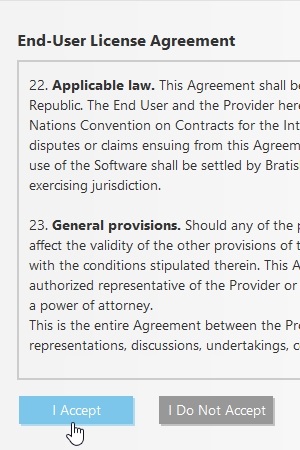

Back to Top
Update from version 5.x or later
- Locate the ESET icon near the time on your computer's task bar. Double click on the icon to open ESET.
- This brings you to the ESET Home Tab - on the left side click on Update. On the right side, ESET will now indicate if there are updates ready to install (click on Install) or it may simply give you an option to click to Check for updates if it has not recently communicated with the server.
- Once you have installed any updates, it is recommended that you restart Windows on your PC.
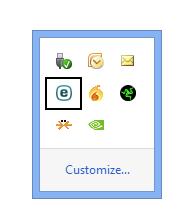
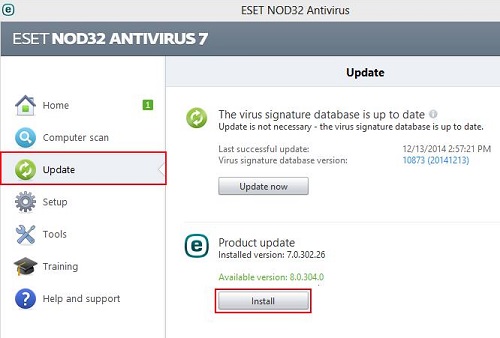
Click here to see our tech support video on this same process.
Not sure what version of ESET you are running? Click here to see our tech support video that shows you how to find what version of ESET you are currently running.
The most recent versions of the ESET program may check this for you automatically and notify you if program updates are available. Clicking through this official ESET program alert is an acceptable alternative to manually checking for these updates.
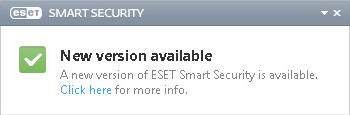
Back to Top
Update from versions earlier than 5.x
If you happen to still be running Version 4 or older of ESET, then it is necessary to manually download your update, manually uninstall the old version, and then manually install the updated version.
- Click on the appropriate link for the product you are licensed for to download the Live Installer for your version. NOTE: Save this file to your desktop or a location where you can easily find it when you are ready to run it - do NOT run it yet.
- Uninstall your ESET Version 4.x or older product manually.
- Click on Start, choose All Programs, find the ESET Program Group, and choose Uninstall.
- Once the uninstallation is complete, restart your computer before continuing.
- After restarting, locate the ESET Live Installer file that you saved in Step 1. Double click on this file and follow the on-screen prompts to install the latest version of your product.
Technical Support Community
Free technical support is available for your desktops, laptops, printers, software usage and more, via our new community forum, where our tech support staff, or the Micro Center Community will be happy to answer your questions online.
Forums
Ask questions and get answers from our technical support team or our community.
PC Builds
Help in Choosing Parts
Troubleshooting
