Breadcrumbs
How to install or remove a Micro SD Card on a WinBook Tablet
Description: Storage capacity on the WinBook Tablets can be expanded by adding a Micro SD Card to the available expansion slot. This type of card is one of the smallest form factors of Secure Digital Memory Cards while at the same time is available in varying memory capacities. Here are several examples of available Micro SD cards. This article will show you how to insert or remove a Micro SD card on your WinBook Tablet.
- When inserting the Micro SD card into the tablet's memory slot, the memory card needs to be inserted with the contact side up into the Micro SD slot.


- Insert the Micro SD card into the slot.
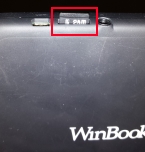
- Gently push into place so that the card goes all the way in.

- When you want to remove the Micro SD card, gently press on the exposed edge of the card and it should "pop or eject" out of the slot slightly - simply remove the card from the WinBook Tablet.
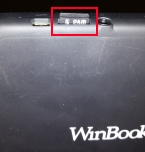
Technical Support Community
Free technical support is available for your desktops, laptops, printers, software usage and more, via our new community forum, where our tech support staff, or the Micro Center Community will be happy to answer your questions online.
Forums
Ask questions and get answers from our technical support team or our community.
PC Builds
Help in Choosing Parts
Troubleshooting
