Breadcrumbs
How to modify Power Options in Windows 8.1
Description: This article will show you how to make adjustments to Power Options in Windows 8.1.
- Open Control Panel by holding down the Windows Logo Key and pressing the I key - this will provide you the Settings Charm.


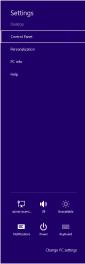
- Select Control Panel from within Settings.
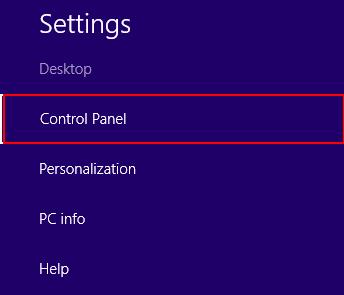
- Select the System and Security category (these steps assume View by: is set to Category).
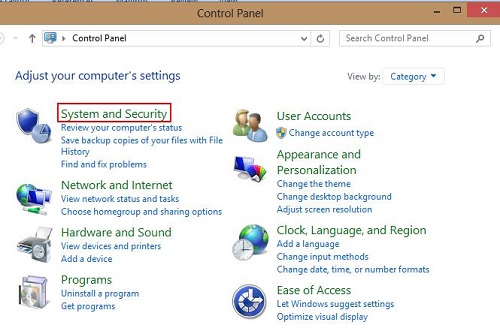
- Select Power Options.
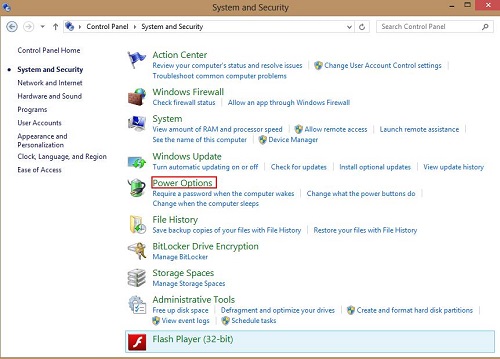
- Select Change plan settings.
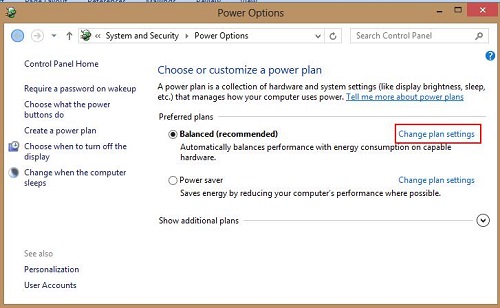
- Select Change advanced power settings.
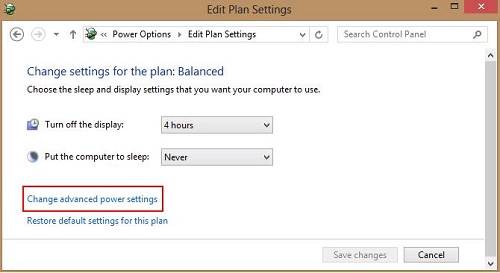
- Under Advanced Settings there are specific options available to adjust specific functions of the computer during inactivity (such as sleep mode, hibernation, closing lid on laptop, etc.)
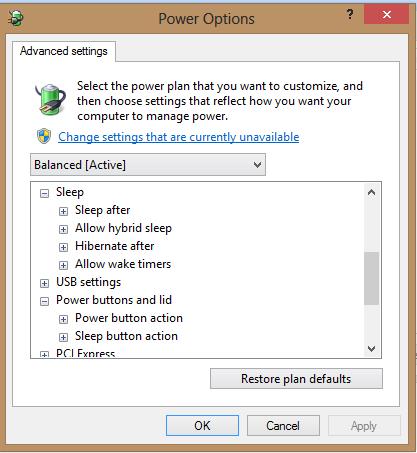
- Once settings have been modified, select OK.
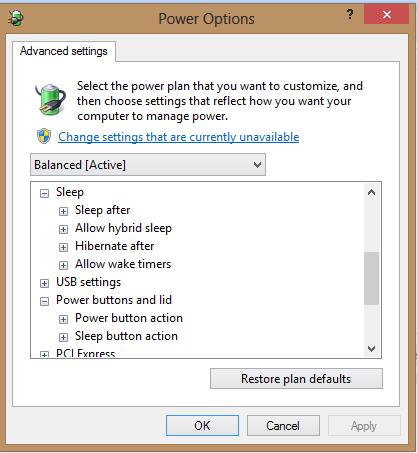
- The system will now have power options set.
Technical Support Community
Free technical support is available for your desktops, laptops, printers, software usage and more, via our new community forum, where our tech support staff, or the Micro Center Community will be happy to answer your questions online.
Forums
Ask questions and get answers from our technical support team or our community.
PC Builds
Help in Choosing Parts
Troubleshooting
