Breadcrumbs
How to set the Default Audio Device in Windows 8
Description: If you use multiple audio devices such as headphones, speakers, or built-in speakers in your monitor, you may need to adjust or change what the default audio device is set to. This article will show you how to do that in Windows 8.
- From the desktop in Windows 8 locate the audio icon in the lower right corner by the time and Right click on it.
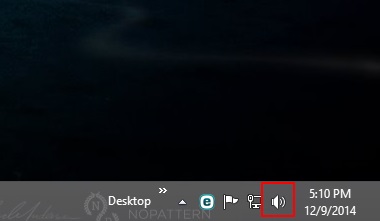
- Select Playback devices.
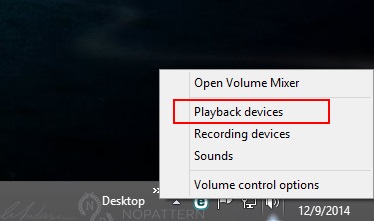
- Select the device that you wish to be the default audio, and then click on Set Default.
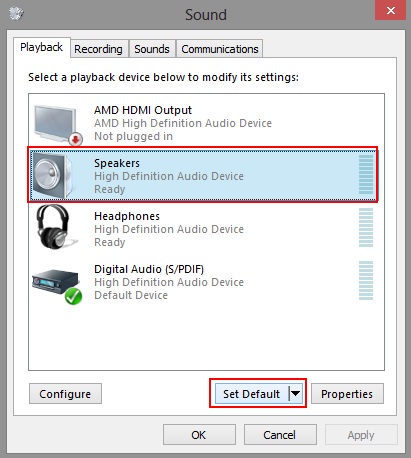
- Click OK. The green check mark icon by the newly selected default device will confirm it has been set as default.
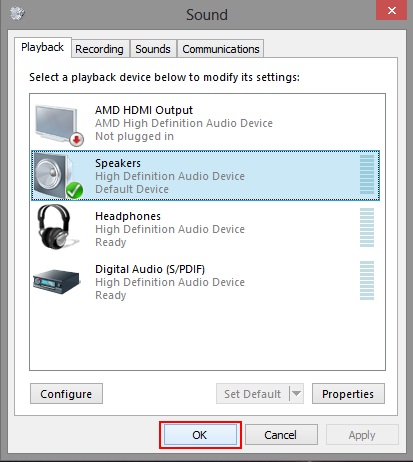
Technical Support Community
Free technical support is available for your desktops, laptops, printers, software usage and more, via our new community forum, where our tech support staff, or the Micro Center Community will be happy to answer your questions online.
Forums
Ask questions and get answers from our technical support team or our community.
PC Builds
Help in Choosing Parts
Troubleshooting
