Breadcrumbs
How to display the Wi-Fi Password on your Windows 8 Computer
Description: This article will show you how to find the wi-fi password on your working Windows 8 computer and display it on your screen. The steps in this article assume that your wi-fi is working already and you simply need to display the actual password.
- While on your desktop screen pres the Windows Key + R to bring up the run box on your screen.

- Type ncpa.cpl into the blank box and then click on OK.
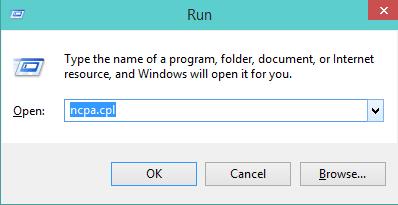
- The Network Connections window will appear on your screen. Right click on your Wi-Fi card and choose Status in the dropdown menu.
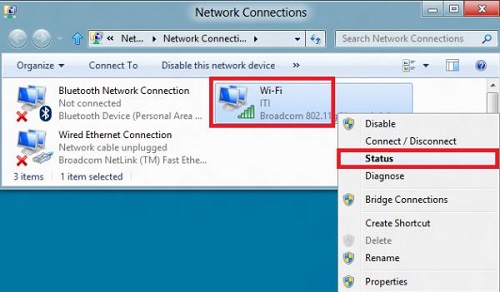
- In the Wi-Fi Status window, choose Wireless Properties.
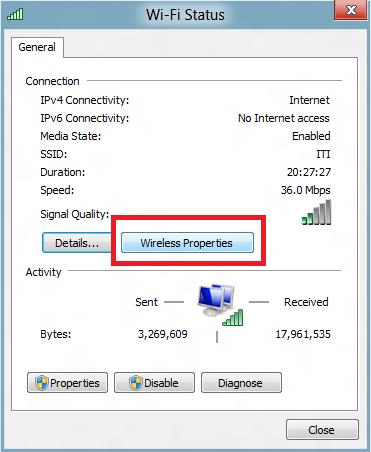
- In the Wireless Network Properties window, select the Security tab. In the Security tab, you will see Network Security Key.
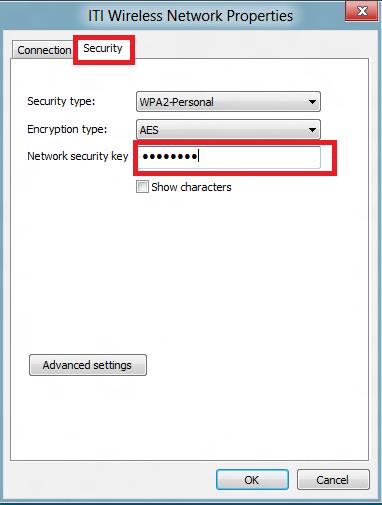
- In order to see the network password, check the bs that says Show Characters and it will display the network password on your screen.
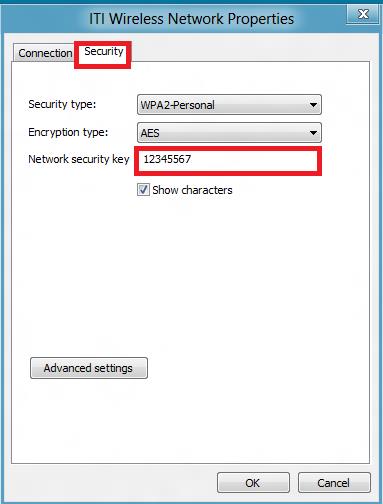
Technical Support Community
Free technical support is available for your desktops, laptops, printers, software usage and more, via our new community forum, where our tech support staff, or the Micro Center Community will be happy to answer your questions online.
Forums
Ask questions and get answers from our technical support team or our community.
PC Builds
Help in Choosing Parts
Troubleshooting
