Breadcrumbs
How to change the Auto-Update Frequency in ESET Mobile Security
Description: This article will show you how to change the auto-update frequency on your Android device using ESET Mobile Security.
- Open the ESET Mobile Security application by tapping on the icon.
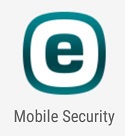
- Tap Antivirus.
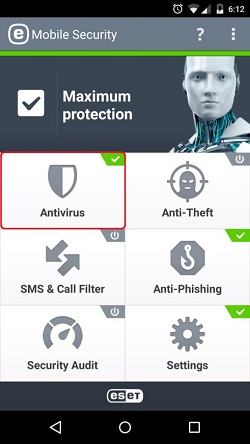
- Tap Advanced Settings.
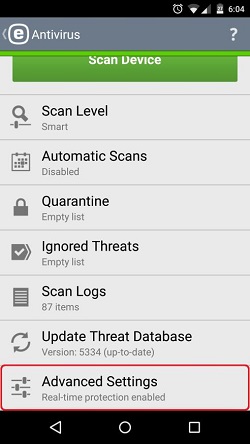
- Tap Threat Database Auto-updates.
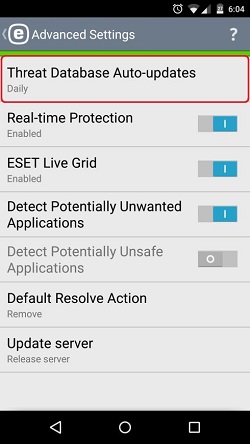
- Tap the frequency you wish to have ESET automatically check for updates to the threat database.
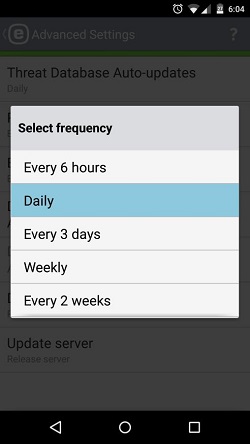
Technical Support Community
Free technical support is available for your desktops, laptops, printers, software usage and more, via our new community forum, where our tech support staff, or the Micro Center Community will be happy to answer your questions online.
Forums
Ask questions and get answers from our technical support team or our community.
PC Builds
Help in Choosing Parts
Troubleshooting
