Breadcrumbs
How to set up and use a Microsoft OneDrive Account
Description: This article will show you how to sign in to and setup for use your Microsoft OneDrive Account.
- The first step to set up your Microsoft OneDrive is to sign in on the web with an existing Microsoft Account. If you do not already have a Microsoft Account for some reason, then it will be necessary to sign up before you can sign in. The current URL at the time of this writing is: https://onedrive.live.com/about/en-us/

- Sign in using your Microsoft Account.
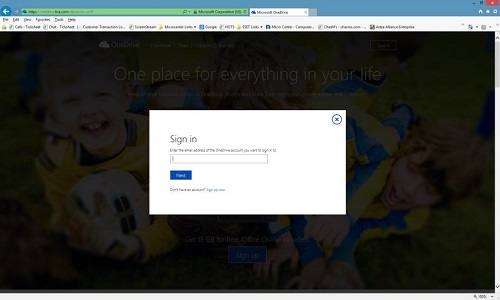
- A sign in screen will appear to finish logging in:
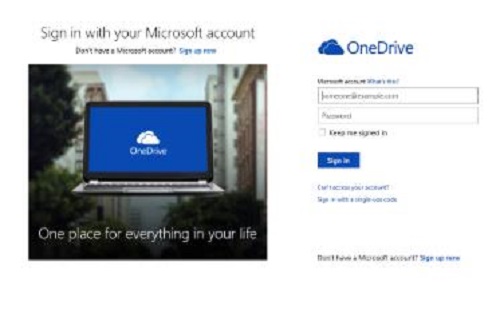
- Once signed in the OneDrive dashboard will appear.
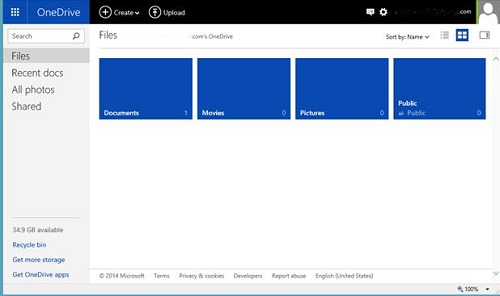
- From this page you can select various options including Create, Upload, Share, and other Folder Actions.
- Click on Upload and it will bring up a browser window where you can proceed to upload your files.
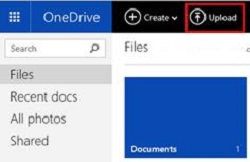
- Once you have uploaded files to your OneDrive account you can then Share them with others if you choose to. Click on Share.
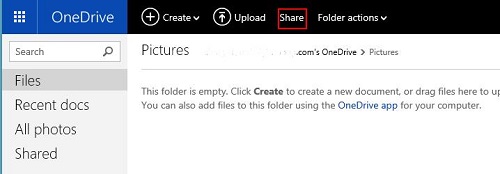
- When you choose to share files, a window will appear allowing you to type in an email address of a friend that you want to share access to your file(s) with.
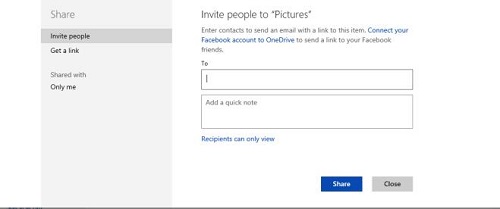
Technical Support Community
Free technical support is available for your desktops, laptops, printers, software usage and more, via our new community forum, where our tech support staff, or the Micro Center Community will be happy to answer your questions online.
Forums
Ask questions and get answers from our technical support team or our community.
PC Builds
Help in Choosing Parts
Troubleshooting
