Breadcrumbs
How to add a Bluetooth Device to a WinBook Tablet in Windows 8.1
Description: This article will show how to add a Bluetooth Device to a WinBook Tablet in Windows 8.1.
- From the Windows 8.1 Start Screen, swipe from the right edge of the screen and tap the Settings charm (gear).
- Tap on Change PC settings at the bottom of the Settings screen.
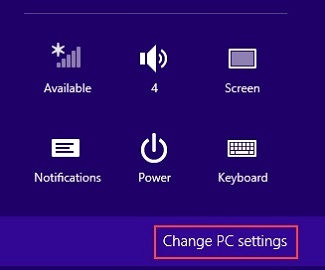
- Tap on PC and devices, then tap on Bluetooth on the list of devices that appears. The Manage Bluetooth devices page will appear. If Bluetooth is off, slide the switch to the right to enable it.
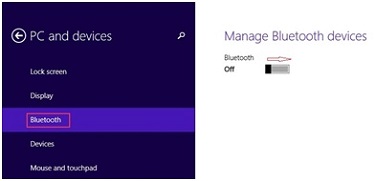
- A list of Bluetooth devices within range of the tablet will appear. Find the device you wish to connect to from the list and tap on it.
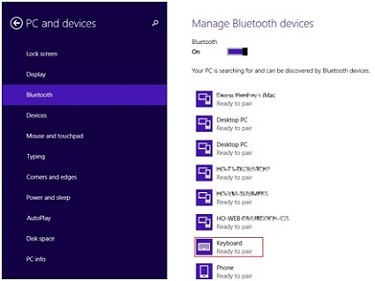
- Tap on Pair.
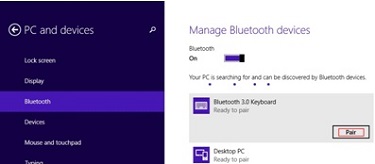
- A passcode for your device will appear. Type it in on the keyboard.
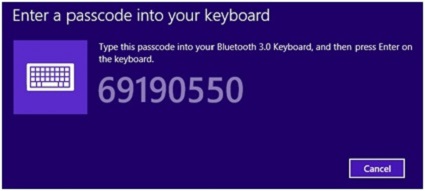
- After a progress bar, you should see Connected directly below the device showing that the pairing has been successful.
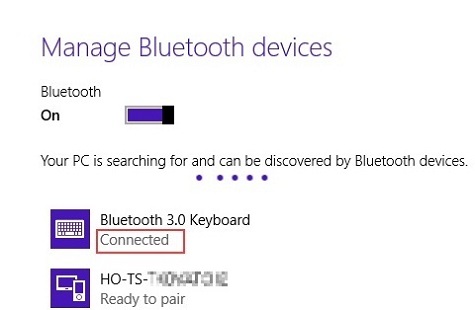
Technical Support Community
Free technical support is available for your desktops, laptops, printers, software usage and more, via our new community forum, where our tech support staff, or the Micro Center Community will be happy to answer your questions online.
Forums
Ask questions and get answers from our technical support team or our community.
PC Builds
Help in Choosing Parts
Troubleshooting
