Breadcrumbs
Why Windows reports a Smaller Drive Size than Expected
Description: This article explains the discrepancy between manufacturers drive size labeling and Windows drive size reporting.
When checking a hard drive or other storage device for available storage space, it may seem that the drive capacity is less than is listed in the specifications for the drive. The reason for this is because of the different number systems used by the manufacturers and by the Windows operating system to calculate the same number of bytes that are available on a given storage device.
Drive manufacturers calculate drive size in Decimal (base 10) numbers, where:
- 1 Kilobyte equals 1,000 bytes
- 1 Megabyte equals 1,000,000 bytes
- 1 Gigabyte equals 1,000,000,000 bytes
Windows calculates drive size using Binary (base 2) numbers, where:
- 1 Kilobyte equals 1,024 bytes (2 to the 10th power)
- 1 Megabyte equals 1,048,576 bytes (2 to the 20th power)
- 1 Gigabyte equals 1,073,741,824 (2 to the 30th power)
The screenshots below from Disk Manager on a Windows PC with a 250GB system drive, to which a 16GB USB flash drive and a 750GB external USB HDD have been added, illustrate the way Windows reports the size of the respective drives.
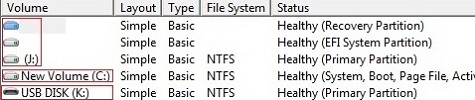
You can see that the 250 GB drive is reported as 232.88 GB by Windows. If you divide 250,000,000,000 (250 GB decimal) by 1,073,741,824 (binary bytes per Gigabyte) you get the 232.8 GB reported above. The same calculations can be used with the values for Disk 6 to arrive at the reported value.
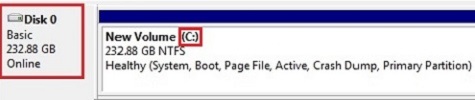
When using the same calculations on Disk 5, which is a 16GB USB flash drive, a value of 14.9 GB would result. The reason the reported size of 14.44 GB is smaller is due to the fact that flash memory devices reserve some of the capacity for formatting and other functions, so it is not available for storage. This would apply to the internal storage used by tablets, cell phones, etc.
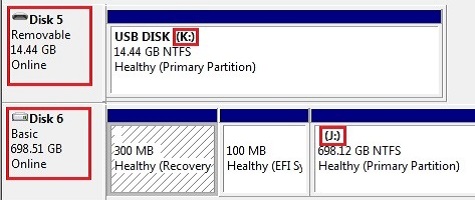
Technical Support Community
Free technical support is available for your desktops, laptops, printers, software usage and more, via our new community forum, where our tech support staff, or the Micro Center Community will be happy to answer your questions online.
Forums
Ask questions and get answers from our technical support team or our community.
PC Builds
Help in Choosing Parts
Troubleshooting
