Breadcrumbs
How to connect an Android Azpen Tablet to WiFi
Description: This article will show how to connect an Azpen A700 Tablet to a wifi network. While this example uses the model A700, these steps will work in the same manner for other similar models.
- On your Azpen Tablet tap the Settings icon.
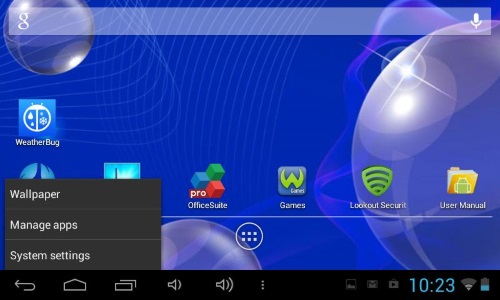
- Check to make sure that the tablet's wifi is turned on.
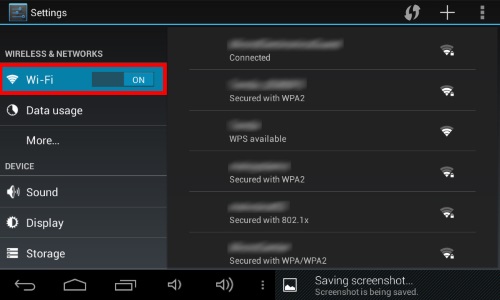
- Select the desired network from the list on the right.
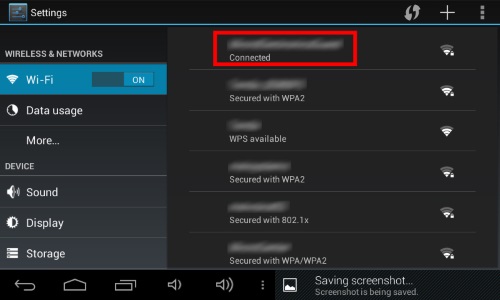
- If prompted, enter the Network Security Key for the network. If you do not know the Network Security Key, obtain that information from the owner of the wifi hotspot.
- Tap Connect. The tablet will attempt to obtain an IP address for the network.
- Once the IP address is obtained you will be connected to the network.
- Open the web browser or other network enabled application to test.
Technical Support Community
Free technical support is available for your desktops, laptops, printers, software usage and more, via our new community forum, where our tech support staff, or the Micro Center Community will be happy to answer your questions online.
Forums
Ask questions and get answers from our technical support team or our community.
PC Builds
Help in Choosing Parts
Troubleshooting
