Breadcrumbs
How to run Internet Explorer 11 in Compatibility View
Description: This article will show how to run Internet Explorer 11 in Compatibility View for a specific website. Sometimes when a browser is updated to a new version, an existing website that has been working just fine will not work as intended with the updated browser. To work around this problem, the new browser can be set to run in Compatibility View for this particular site.
The Compatibility View button is gone in IE 11. If the website still needs this to work, this is how to run IE 11 in compatibility view for that website. (This does not work on the Start screen, Windows 8/8.1).
- From the Desktop, open Internet Explorer 11 and go to the address of the website desired.
- Click on the Tools gear in the upper right.
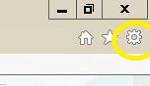
- Select Compatibility View settings from the menu.
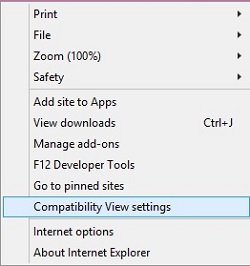
- Add the problem website URL and click Add.
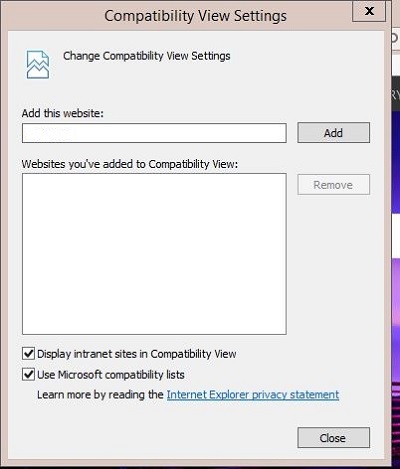
Compatibility View is now turned on for that website. Click on the Close button.
Technical Support Community
Free technical support is available for your desktops, laptops, printers, software usage and more, via our new community forum, where our tech support staff, or the Micro Center Community will be happy to answer your questions online.
Forums
Ask questions and get answers from our technical support team or our community.
PC Builds
Help in Choosing Parts
Troubleshooting
